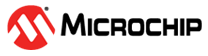1.2.1 PIC32CXMTSH-DB Evaluation Kit: Building and Running the UART Fail Safe Bootloader applications
Downloading and building the application
To clone or download this application from Github,go to the main page of this repository and then click Clone button to clone this repo or download as zip file. This content can also be download using content manager by following these instructions
Path of the application within the repository is apps/uart_fail_safe_bootloader/
To build the application, refer to the following table and open the project using its IDE.
Bootloader Application
| Project Name | Description |
|---|---|
| bootloader/firmware/pic32cx_mtsh_db.X | MPLABX Project for |
Test Application
| Project Name | Description |
|---|---|
| test_app/firmware/pic32cx_mtsh_db.X | MPLABX Project for |
Setting up PIC32CXMTSH-DB Evaluation Kit
- Connect the Debug USB port on the board to the computer using a micro USB cable
Setting up the host script
Refer to Bootloader Host Script Help for setting up the btl_host.py utility used to send the application binary from host PC
Refer to Bootloader App Merge Bin Help for setting up the btl_app_merge_bin.py utility used to merge the bootloader binary and application binary
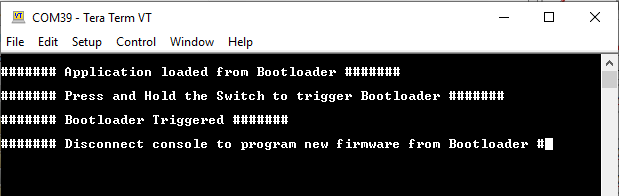
Running the Application
Open the test application project test_app/firmware/pic32cx_mtsh_db.X in the IDE
Build the project to generate the binary (Do not program the binary)
Open the bootloader project bootloader/firmware/pic32cx_mtsh_db.X in the IDE
Build and program the application using the IDE
Launch MCC for the bootloader/firmware/pic32cx_mtsh_db.X project
Disable Fuse Settings
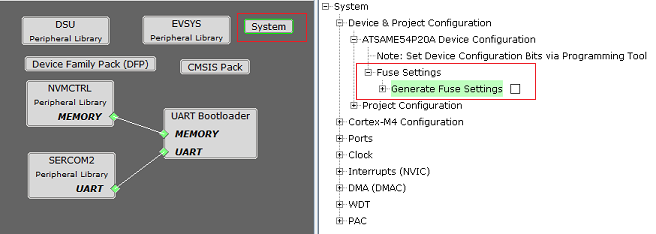
Regenerate the project
Enable Execute this line After Build option in MPLAB X Project properties->Building option
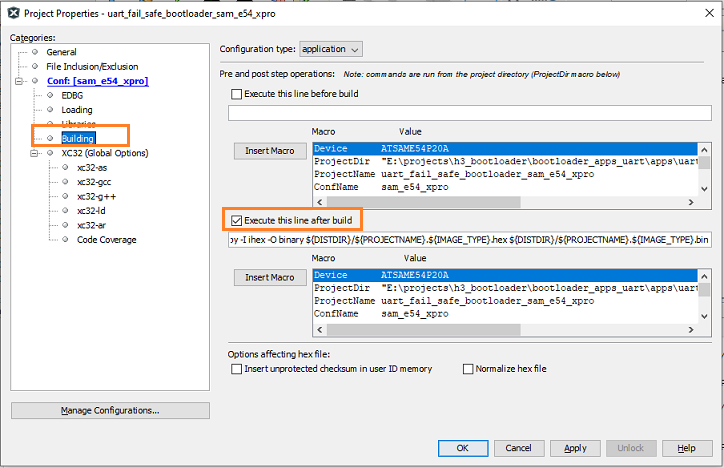
Build the project to generate the bootloader binary (Do not program the binary)
Run the btl_app_merge_bin.py from command prompt to merge the generated Bootloader binary and test application binary. Below output should be displayed on command prompt
python <harmony3_path>/bootloader/tools/btl_app_merge_bin.py -o 0x2000 -b <harmony3_path>/bootloader_apps_uart/apps/uart_fail_safe_bootloader/bootloader/firmware/pic32cx_mtsh_db.X/dist/pic32cx_mtsh_db/production/pic32cx_mtsh_db.X.production.bin -a <harmony3_path>/bootloader_apps_uart/apps/uart_fail_safe_bootloader/test_app/firmware/pic32cx_mtsh_db.X/dist/pic32cx_mtsh_db/production/pic32cx_mtsh_db.X.production.bin
Run the btl_host.py from command prompt to program the merged binary to opposite panel. btl_app_merged.bin will be created in the current directory from where the btl_app_merge_bin.py was called
python <harmony3_path>/bootloader/tools/btl_host.py -v -s -i <COM PORT> -d pic32cx_mt -a 0x1100000 -f <Path_To_Merged_Binary>/btl_app_merged.binFollowing snapshot shows example output of successfully programming the merged binary
- Swapping Bank And Rebooting and Reboot Done messages in below output signifies that bootloading is successful
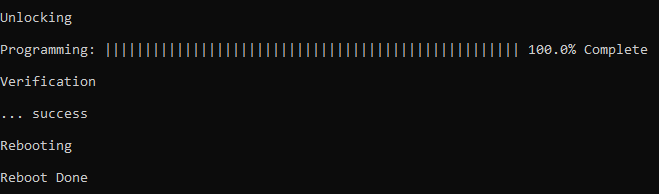
If the above step is successful, press the RESET button. The LED_RED should then begin blinking.
Open the Terminal application (Ex.:Tera Term) on the computer
Configure the serial port settings as follows:
- Baud : 115200
- Data : 8 Bits
- Parity : None
- Stop : 1 Bit
- Flow Control : None
Reset or Power cycle the device
LED_RED should start blinking and you should see below output on the console
- The SEFC Flash Bank Can be PANEL 0(SEFC0) or PANEL 1(SEFC1) based on from where the test application is running
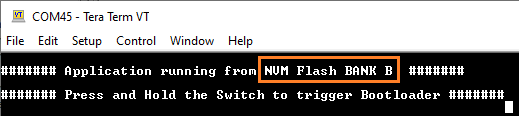
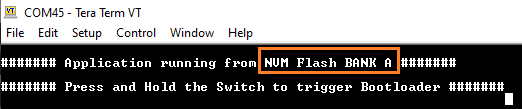
Press and hold the Switch Scroll Down to trigger Bootloader from test application to program firmware in other bank and you should see below output
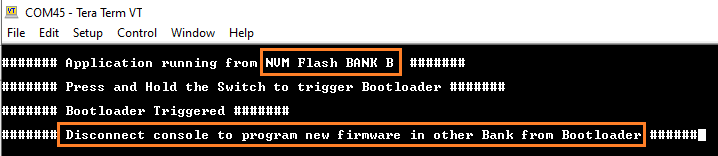
Disconnect UART console
Run the btl_host.py from command prompt to program only the test application binary to opposite panel
python <harmony3_path>/bootloader/tools/btl_host.py -v -s -i <COM PORT> -d pic32cx_mt -a 0x1102000 -f <harmony3_path>/bootloader_apps_uart/apps/uart_fail_safe_bootloader/test_app/firmware/pic32cx_mtsh_db.X/dist/pic32cx_mtsh_db/production/pic32cx_mtsh_db.X.production.binRepeat Steps 9-14 once
- This step is to verify that bootloader is running after triggering bootloader from test application in Step 15
- Also to program the new firmware in opposite bank
- You should see other Bank in console displayed compared to first run
Note:
If demo needs to be restarted from beginning
- Revert the changes done in Step 5
- Regenerate the project
- Start from Step 4
Additional Steps (Optional)
- To bootload any other application refer to Configuring an application to be bootloaded for CORTEX-M based MCUs