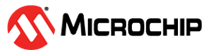5.3.2 How to Invoke the Bootload Mode
If the MPLAB X IDE or MPLAB IPE cannot communicate with the debugger, the debugger may need to be forced into bootload mode (download new firmware). Some possible reasons could be because of the following:
- If steps 1-5 in the General section did not correct the debugger issue.
- If the MPLAB X IDE or MPLAB IPE cannot communicate with the debugger (for example, LEDs continually alternate between purple and blue).
- If the Project Properties, Option
category for Tool Pack Selection has the Tool pack update options field set to
"Use specific tool pack" but there is a newer version available with the MPLAB X
IDE. In that case, change the setting to "Use
latest installed tool pack (recommended)."

Then, click the Refresh Debug Tool Status icon
 in the MPLAB X
IDE dashboard display. If the
debugger issue is not resolved, proceed to the following steps for bootload
mode.
in the MPLAB X
IDE dashboard display. If the
debugger issue is not resolved, proceed to the following steps for bootload
mode.
Refer to Indicator Lights (LEDs) for more informaiton on LED modes and bootloader errors.
Perform the following steps to force the debugger into bootload mode:
- Disconnect the Mini-B USB cable from the debugger.
- Perform one of the following two methods
to create a short:
Preferred Method: If you have the recommended Microchip 9V power supply (AC002014), plug it into the MPLAB ICD 4, but unplug the power cord from the wall or power strip.
OR
Alternative Method: If the recommended power supply is not being used, make sure no power is connected to the debugger. Then insert a small metal screwdriver into the 9V female barrel connector so that it contacts the center pin and metal tang at the bottom of the jack (shown below).

- Plug the Mini-B USB cable back into the debugger.
- As soon as both LEDs flash quickly, immediately unplug the power cable from the debugger or remove the screwdriver (within 1 second). If the LEDs are steady on purple, proceed to the next step. If the LEDs are blue, you did not perform the action fast enough and must repeat the process starting at step 1.
- Try to reestablish communication with the MPLAB X IDE or MPLAB IPE. If successful, the latest firmware is automatically downloaded and the debugger goes through a built-in self-test. When complete, the LEDs are steady on blue and the debugger is ready for operation.