This section provides the detailed procedure to run the Multilink-Central demo with four
GAP-Peripheral devices.
- 1.Connect two devices with the
GAP-Central and GAP-Peripheral configuration flashed into the BM70/71 device.
For more details, refer to Base Configuration. For the
serial console configuration, refer to Serial Console Setup.Note: To run this demo application, one GAP-Central device with the GAP-Central demo application must be flashed into SAML21 of the GAP-Central device and four GAP-Peripheral devices with the GAP-Peripheral demo application must be flashed into SAML21 of the GAP-Peripheral devices.
- 2.Ensure that POWER LED (green) on SAML21 Xplained Pro board is solid ON.
- 3.Press the Reset button on the SAML21 Xplained Pro board, and verify that LD4 (blue) on BM70/71-Xplained Pro is blinking at a regular interval.
- 4.Ensure that the Multilink-Central
device is up and running and starts scanning. Check the status on a serial
console application as illustrated in the following figure:Figure 1. Multilink-Central Device Scanning
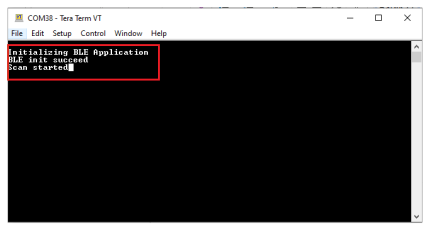
- 5.Prepare four GAP-Peripheral devices to connect with the Multilink-Central device. Refer to Running the GAP-Peripheral Demo with Microchip Bluetooth Data App.
- 6.Power on the first GAP-Peripheral
device. The Multilink-Central device prints the advertisement report in the
serial console when it receives advertisements from devices in the vicinity:
Figure 2. Advertising Report
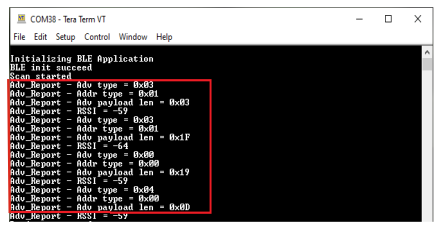
- 7.Multilink-Central device finds
the GAP-Peripheral device based on the advertisement payload and initiates a
connection. Once connected, the Multilink-Central device prints the
GAP-Peripheral device address and connection parameters in the serial
console:Figure 3. GAP-Peripheral Device Address and Connection Parameters
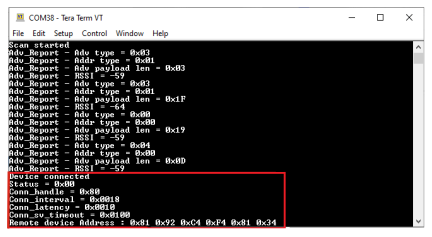
- 8.The Multilink-Central device
discovers the device orientation service and characteristics in the remote
device based on the UUID. The central device also discovers the Client
Characteristic Configuration Descriptors (CCCD) of the accelerometer and
gyroscope sensor characteristics and enables them to receive notifications:Figure 4. Notifications Status and Characteristic Discovery of Accelerometer and Gyroscope Sensors
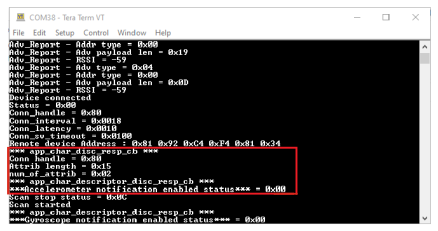
- 9.Once the accelerometer and
gyroscope are enabled to receive sensor data notifications, the
Multilink-Central device starts the scan to find the next GAP-Peripheral device
as illustrated in the following figure.Figure 5. Scanning for GAP-Peripheral Device
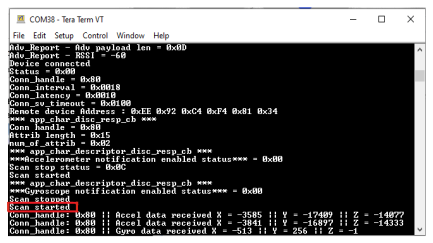
- 10.Upon notification enabled by the
Multilink-Central device, the GAP-Peripheral device starts sending the
accelerometer and gyroscope sensor data to the Multilink-Central device.
Multilink-Central devices receive sensor data notifications and print them on
the serial console along with the connection handle as illustrated in the
following figure.Figure 6. Sensor Data
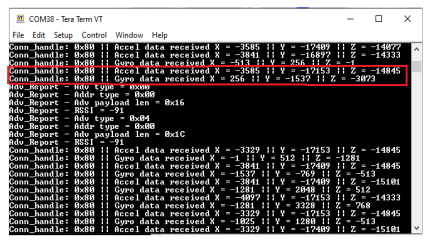
- 11.Similarly, power on GAP-Peripheral devices 2, 3 and 4. The Multilink-Central device finds other GAP-Peripheral devices and connects with them. It also discovers the device orientation service and characteristics in remote devices and enables notifications.
- 12.Finally, the Multilink-Central device starts receiving data from all four GAP-Peripheral devices and prints them on the serial console along with connection handles.