4.3.5.1.7 Output Plot Data
A snapshot of plot data may be output to text file. To capture the plot data, use the Mark and Snapshot buttons on the Time Plot Visualization Control pane. The Snapshot button will be disabled when there are no sources plotted.
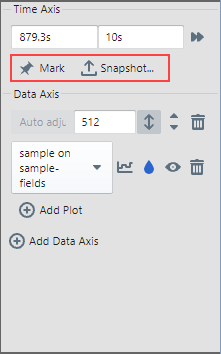
To capture of snapshot of plot data, first click on Mark to halt plot scrolling and set cursors (A and B) at the bounds of the visible plot window. Adjust the cursors as desired, as show in the figure.
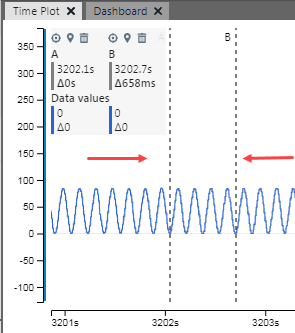
Then click Snapshot to open the Snapshot wizard to select data and format output.
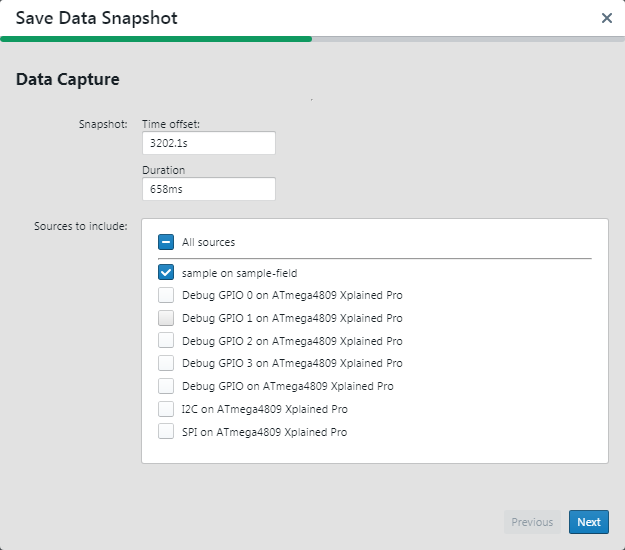
The Snapshot time offset and duration are set by the location of the cursors.
Snapshot data sources may be chosen from the available list.
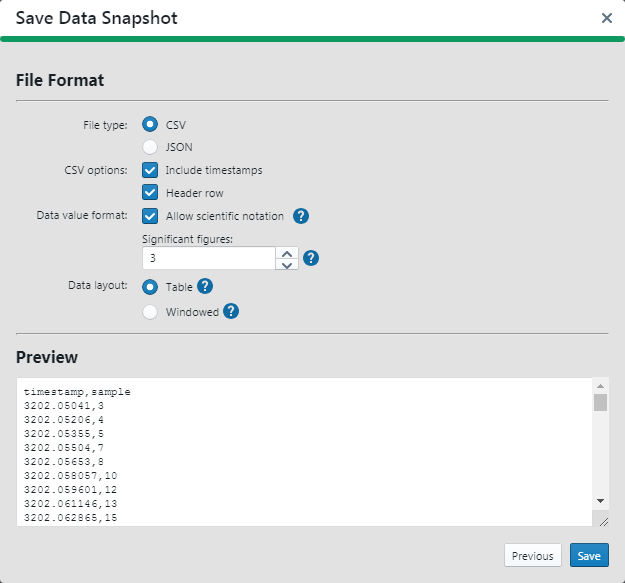
Select one available output file type. Other options are determined by this selection. To learn more about each option, hover over the question mark icon next to the option for a tooltip.
The Preview window will show you the result of selections made. When you are done, click Save. By default the file is saved to your User directory.
