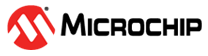6 Software and Development Tools
To show the implementation and getting started with demo software, select the ATA8352 demo kit variant A (see ATA8352 UWB Demo Kit – Variant A).
The following figure illustrates the ATA8352 demo kit variant A single module breakout XPRO overview.
Note:
- All the demo software is written in Microchip Studio 7, and the user can use this IDE for modification and debugging.
- For data transmission, distance-bounding and localization applications, switch the device into multiple operating modes that handle receive and transmit operations during the measurement period. For example, implementing software VR/PR mode is selected here.
To program the ATA8352 demo kit variant A, perform the following steps:
- Select the correct folder depending on the target node, and click the Device Programming button, which is highlighted with a red circle on top of the Microchip Studio windows, as illustrated in the following figure.
- Click the Tool option, then
select EDBG from the drop-down list and the ATSAMC21-XPRO board number (see Figure 5-6).
Figure 6-3. Microchip Studio 7 Device Programming Windows for UWB Application Kit - In the Device tab, select the MCU host controller as ATSAMC21J18A.
- Click the Apply button, as
illustrated in the above figure. The status LED on the MCU host controller board
turns ON, as illustrated in the following figure. The Microchip Studio reads the
device signature. In the case of an unsuccessful try, check the power or
connections between the terminal PC and the host controller board.
Figure 6-4. ATSAMC21-XPRO Board Status LED (Yellow) - Click the Memories tab and a new
window appears, as illustrated in the following figure. Now, the device is ready for
programming.Note: The user must check the file to ensure that the correct software is selected for programming. In the case of an incorrect address, the user must type or browse for the correct address manually.
- Click the Program button.
Microchip Studio flashes the host controller and the ATA8352 UWB device is ready for transmission.
Figure 6-5. Microchip Studio 7 Memory Flash Window - Repeat the same process for another node.