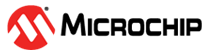3.4.2 Read/Write Transceiver Properties
-
Reading Transceiver Properties FROM the kit
To revert any un-written configuration option changes, click the 'Read' button to read the values from the kit.
-
Writing Transceiver Properties TO the kit
To update the values of the kit configuration options on the connected kit, modify the configuration options and click 'write'. This will update the values in the kit.
The 'Write' button will be disabled if the value set is not of the expected range and indicates with a red border.
The orange border over an item indicates that the value has been changed.
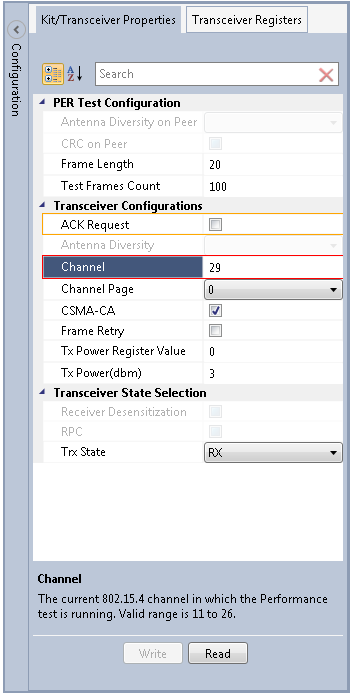 Note:
Note:The notifications will be updated in the output window for every update in the kit configurations options.
For example; If any configuration parameter is updated by clicking 'write', the output window will notify you with the status of the update as "Properties are updated Successfully" or "Properties are not updated properly".
To enable the confirmation messages to be shown the output window, set the Display Threshold to show Informational messages. This can be done using the 'Options' Dialog (can be open using menu Tools → Options). In the options dialog, set the value for 'Status Management → General → Display Threshold' to 'INFO'.
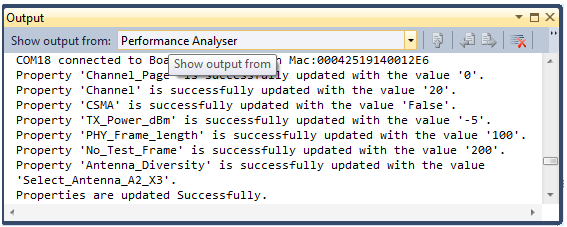 Attention:
Attention:Performing a ‘Read’ operation in Kit/Transceiver properties view will overwrite the Transceiver/SoC registers with the current settings.