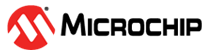5.1 Visualize Touch Data Using MPLAB® Data Visualizer
Overview
This section provides step-by-step information on how to visualize touch data using MPLAB® Data Visualizer.
Installation
- Go to Menu>Tools>Plugins.
- Check if the installed section has MPLAB® Touch , if not
- Select the MPLAB® Touch Plugin from the available plug-in tab and click Install.
Project Configuration and Generation
- For creating and configuring a project for visualization, follow the steps in the Generate a Touch Project With MCC Melody section in the case of MPLAB® Code Configurator (MCC) Melody, or the Generate Touch Project With MCC Harmony section in the case of MCC Harmony.
-
After creating and configuring the sensors, navigate to the Tune tab in the Touch Configurator, toggle on the Enble Touch Data connection button and select Touch Visualization as the option (MCC Melody/ Harmony).
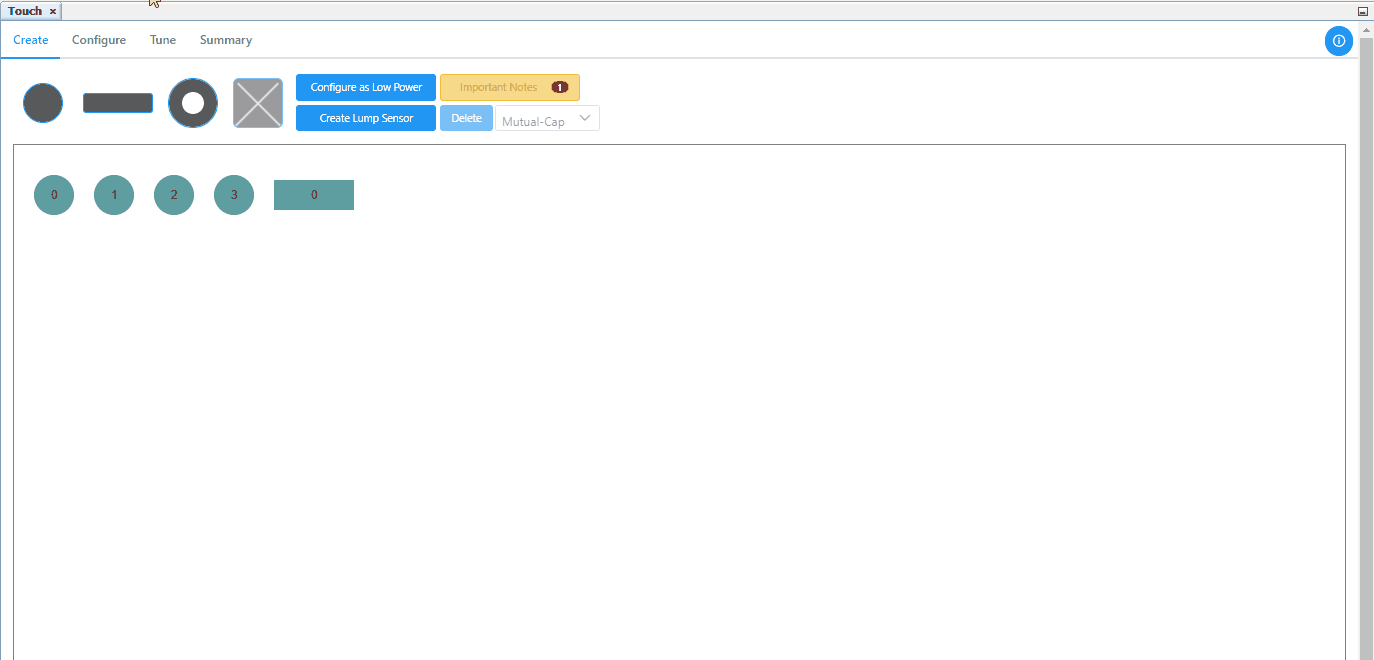
Data Visualization
- Open the MPLAB® Data Visualizer plug in/stand alone.
-
In the Connections tab, click the COM Port and enter the required Baud Rate under the COM Settings.
-
Select the Variable Streamers tab from the left pane.
-
In the Variable Streamers tab, click the Auto-configure option to select it.
-
Select the source as the connected device from the source drop-down list.
-
Now set the correct path to the data streamer files that have been generated from MCC by clicking the “Folder” icon and navigating to the correct folder path.
-
Then, start the COM port streaming by clicking the “Start” icon. Once the streaming has started, the data visualization will be displayed in the Dashboard tab.