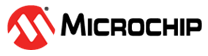7.5.4.2 Tool Execution
The following are the steps for tool execution:
- Open the command prompt from the
WPS installed location, then run the
Microchip_BLE_Sniffer_Tool.exeusing the following commandMicrochip_BLE_Virtual_Sniffer_Tool.exe <"com_port"> <"Baud_Rate">, for example,Microchip_BLE_Virtual_Sniffer_Tool 23 921600(see the following figure).Note: The recommendation is to configure the virtual sniffer SERCOM at the highest Baud Rate (921600) and fixed to 921600 for efficient usage of the sniffer.Figure 7-38. Command Line Execution of Virtual Sniffer Tool - Go to Start>Wireless
Protocol Suite 2.35, then click
Wireless Protocol Suite 2.35to launch the application.Figure 7-39. Wireless Protocol Suite Application - When the following start-up
window displays, select “Virtual Sniffing” as the data capture method.
Figure 7-40. Wireless Protocol Suite Application GUI - This opens the tool GUI where the
packets are displayed. Click Start Record to start the capture.
Figure 7-41. Wireless Protocol Suite GUI Start Recording - The captured packet appears in
the WPS tool and the
Microchip_BLE_Sniffer_Toolcommand prompt displays the total number of captured HCI packets (see the following figure).Figure 7-42. Virtual Sniffer Tool Command Line Execution View - The WPS tool displays all the packets (see the following figure).
Figure 7-43. Wireless Protocol Suite GUI