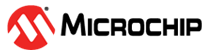1.3 TCP/IP TCP Server
This application demonstrates usage of MPLAB Harmony TCP API to implement a TCP echo server on port 9760.
Description
The TCP/IP TCP Server application is based on MPLAB® Harmony 3 TCP/IP Stack.
The Harmony TCP/IP stack is a collection of different network protocols.
The source files of Harmony 3 TCP/IP stack is available here.
The demo is created with MPLAB X IDE and MCC plugin.
MCC Project Graph - TCP/IP TCP Server
The following Project Graph shows the Harmony components included in the TCP/IP TCP Server demo application.
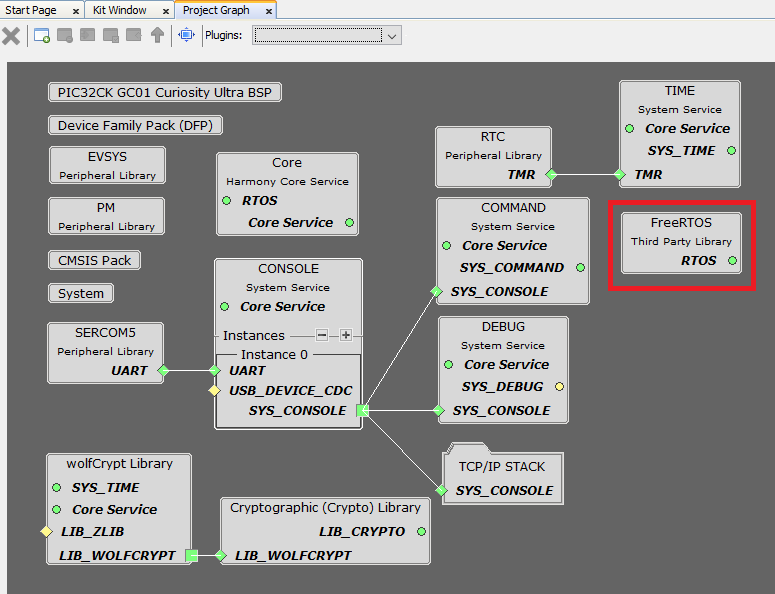
FreeRTOS component is required for RTOS application. For bare-metal (non-RTOS) FreeRTOS component should not be selected.
NOTE - The above diagram contains FreeRTOS component and that is required for RTOS application. For bare-metal(non-RTOS) FreeRTOS component shouldn't be selected.
TCP/IP Configuration - TCP/IP TCP Server
The TCP/IP modules enabled for the demo is shown in the TCP/IP Configuration Overview
More details of TCP/IP Configuration plugin is available here
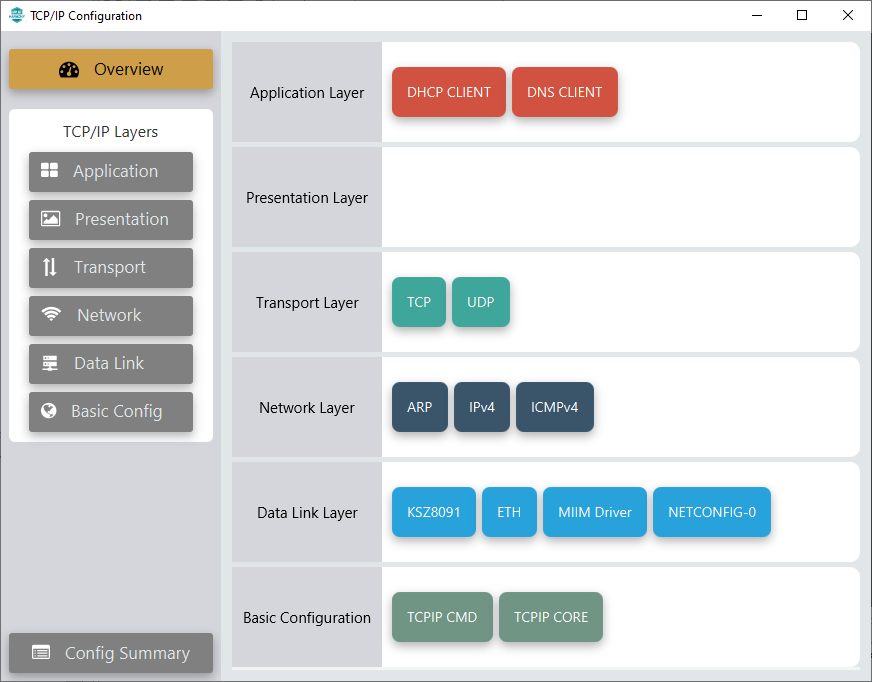
The Application Layer modules enabled in the demo are as follows:
- Application Layer Modules
- DHCP Client to discover the IPv4 address from the nearest DHCP Server.
- DNS Client provides DNS resolution capabilities to the stack.
Downloading and Building the application
To clone or download this application from Github, go to the main page of this repository and then click Clone button to clone this repository or download as zip file.
This content can also be downloaded using MCC content manager available as part of the MPLAB® X IDE.
Path of the application within the repository is apps\tcpip_tcp_server\firmware
To build the application, refer to the following list of demo configurations and open the project using MPLAB X IDE.
| Project Name | Target Device | Development Board | Description |
|---|---|---|---|
| pic32ck_gc01_cult.X | PIC32CK2051GC01144 | PIC32CK GC01 Curiosity Ultra | TCP/IP TCP Server with KSZ8091 Ethernet PHY - Bare Metal |
| pic32ck_gc01_cult_freertos.X | PIC32CK2051GC01144 | PIC32CK GC01 Curiosity Ultra | TCP/IP TCP Server with KSZ8091 Ethernet PHY - FreeRTOS |
Hardware Setup
The target board for running the application is PIC32CK GC01 Curiosity Ultra.
This section provides essential hardware configuration of this target board to run TCP/IP applications.

Board Setup
To set up the hardware, refer to the section Board Setup in PIC32CK GC01 Curiosity Ultra User Guide.
- Connect the micro USB cable from the computer to the DEBUG USB connector on the PIC32CK GC01 Curiosity Ultra Development Board.
- Establish a connection between the router/switch with the PIC32CK GC01 Curiosity Ultra Development Board through the RJ45 connector.
Running the Application
- Open a terminal application on the host computer (like Hyper-terminal or Tera Term).
- Configure the terminal application for serial port connected to USB debug port of the board.
- Set baud rate as 115200 in the terminal application.
- Build and download the application project on the target board.
- Verify the TCP/IP Stack initialization console messages.
Console Start up
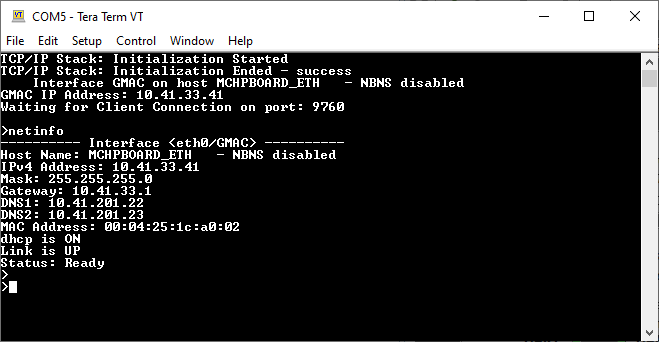
If DHCP client is enabled in the demonstration, wait for the DHCP server to assign an IP address for the development board.
This will be printed on the console. Otherwise, the default static IP address will be assigned to the board.
By entering the command netinfo, the response is obtained as shown above.
TCP Server Test
For TCP Server test, a TCP Client application is required to run on the host computer (SocketTest, PacketSender etc).
In this demonstration, we use SocketTest utility.
- Send a TCP packet to the IP address of
the hardware board, port 9760, from TCP Client application (SocketTest) running on
the computer. See the following screenshot of test .
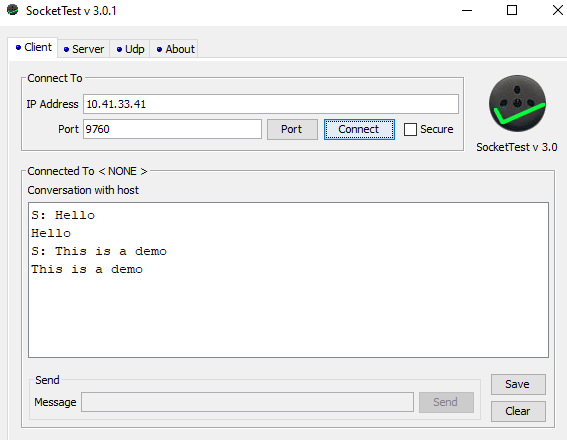
- The TCP Server running on the hardware
board will echo back the message it receives. See the console screenshot of test
below.
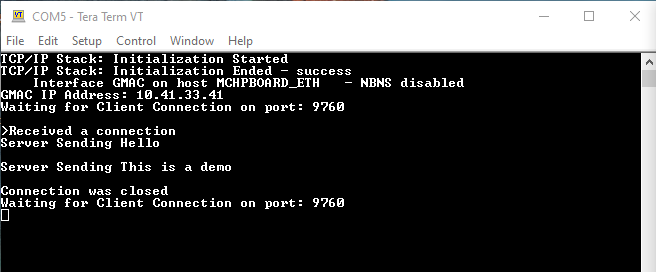
Important Notes when using PIC32CK SG01 Curiosity Ultra
If the user is willing to create/port a net application for PIC32CK SG01 Curiosity Ultra board,
then the following configurations/settings are required additionally for running the application and the TCP/IP Stack in Non-Secure region/configuration on a TrustZone device like PIC32CK SG01 Curiosity Ultra:
- All the components/items in the project graph will remain same as in the case of PIC32CK
GC01 Curiosity Ultra, other than RTC peripheral library.
Replace RTC peripheral library with TCC0 peripheral library, as RTC peripheral cannot be configured as Non-Secure, hence we’re choosing another peripheral as it’s replacement which is TCC0 and can be configured as Non-Secure.
- Mark/Select the peripherals used in the project as ‘Non-Secure’ in Arm TrustZone for
Armv8-M Plugin in MCC.
-
Launch Arm TrustZone for Armv8-M by going to the Project Graph tab in MPLAB X IDE and then select Plugins > Arm TrustZone for Armv8-M.
-
Click the Peripheral Configuration tab to configure Peripherals to run in Non-Secure mode.
- For this project, configure/select ETH, SERCOM5, TCC0 and SDMMC0(if used in the project) as Non-Secure Peripherals.
-
- Verify the Interrupt configuration for the peripherals used in the project is
‘Non-Secure’
- Launch NVIC Configuration by selecting Project Graph > Plugins > NVIC Configuration.
- Verify the configuration for the peripherals ETH, SERCOM5, TCC0 and SDMMC0(if used in the project) is ‘Non-Secure’.