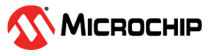5 Buttons and LEDs
Digital Addressable LEDs, RGB LED, LED Row, Joystick, Tactile- and Touch Buttons, CNANO Reset Button.
5.1 Digital Addressable LEDs
The Explorer features eight serially addressable RGB LEDs. These LEDs behave similarly to WS2812B LEDs. Comparator U301 (MCP6561) connects the control signal from the CNANO socket and acts as a logic-level translator.
|  |
Related information: Addressable LEDs Timing and Format.
5.2 RGB LED
An RGB LED is connected to the PWM outputs from the CNANO
socket. CAUTION: The LED is
very bright when driven at full power – do not stare at
it. | 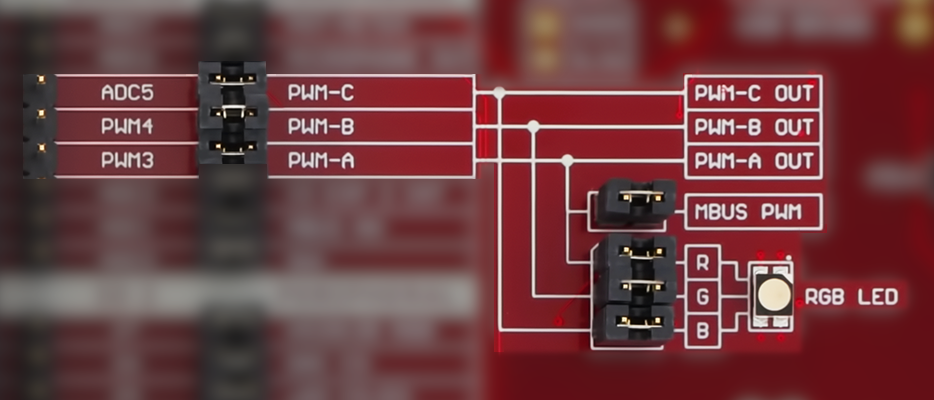 |
- Pin header J309 connects the RGB LED to the CNANO socket
- Pin header J203 connects the mikroBUS™ PWM channel to the CNANO socket
5.3 LED Row and I/O Expander 1
LED Row
The Explorer features eight controllable yellow LEDs. Turn the LED on by pulling the pin low (active-low). The eight LEDs can be controlled in three different ways:
|  |
I/O Expander 1
5.4 Buttons, Joystick and I/O Expander 2
Tactile and Touch Buttons
Three tactile and three touch buttons are available as user inputs on the Explorer. The buttons are connected in a group of one LED, one tactile, and one touch button. The grouping is shown on the silkscreen. Pressing any button in the same group will assert the same signal and activate the LED. The button signals can be accessed in three different ways:
|  |
Joystick
The joystick signals can be accessed in two different ways:
|  |
I/O Expander 2
Configure the GP pins as inputs with internal pull-ups to read the button states with the I/O Expander. Info: Each button signal is connected to a resistor network, ensuring there are no short circuit occurs if a pin is set high while the button is pressed. | 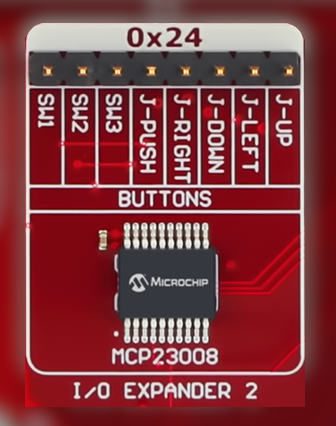 |
5.5 Touch Controller
The three touch buttons are connected to the MTCH1030 touch controller. The touch buttons are sensed using capacitive touch sensors with active shields utilizing the Driven Shield Plus feature. Response time, oversampling, touch sensistivity, easy tune, and single-button mode are configured through resistors networks on the bottom side of the Explorer. The parameters are read by the touch controller during power-up and only the single-button mode can be altered at run-time. Info: OUTx pin indicates the touch detection state of BUTTONx. The pin idles in a high-impedance state. When the touch button is pressed, it switches to output-low. |  |
- Measurement Period: Back-to-back measurements (minimum period)
- Oversampling: Eight samples per measurement cycle
- Sensitivity: 0-63
- Easy Tune: Disabled
- Single-Button Mode: Disabled
5.6 Standalone Touch Button
Underneath the Microchip logo is a single standalone capacitive touch button with an optional active shield. If the microcontroller on the CNANO supports capacitive touch sensing, the standalone capacitive touch button can be used by connecting it to the remapping area from the 1x2 pin header J404. See section Direct Remapping. The sensor and shield pins are labeled in the silkscreen next to the
pin header. | 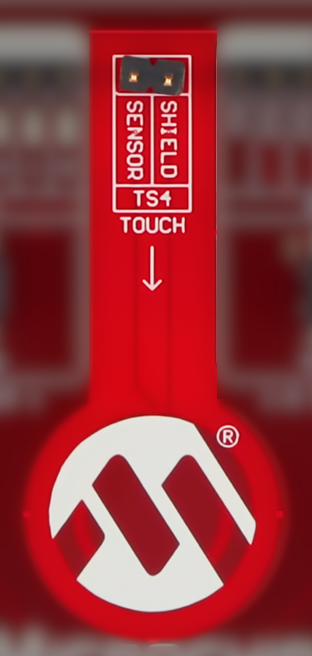 |
5.7 CNANO Reset Button
 |