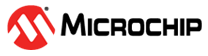1.2 Quick Start and Workflow Overview
ASF4 is a software library consisting of peripheral drivers and example applications. The Atmel START web page (http://start.atmel.com) is used to select which software modules are needed in the user's application, and to configure these modules according to the user's needs. When using the Export Project screen, the corresponding generated C-code project can be downloaded to the user's computer and imported into an IDE of the user’s choice, such as Atmel Studio 7, IAR™ Embedded Workbench, or Keil μVision. The IDE is used to modify, compile, program, and debug the project.
Installation
ASF4 is configured using the Atmel START web page (http://start.atmel.com), and the configured application is, thereafter, downloaded to the user’s computer as a zip file. ASF4 does not need to install any components locally. The user will normally want to have an IDE or stand-alone toolchain installed on their computer, so the user can compile, program, and debug the downloaded code.
Workflow
The workflow is quite straightforward, starting with either the Create New Project screen or the Browse Existing Examples screen.
Starting with the Browse Existing Examples screen:
The Atmel START examples were designed to be used as a starting point for development. Efficient filtering mechanisms are therefore available to help developers find the projects closest to their requirements, giving them high quality, production-ready code that will work out of the box. However, these example projects are also easy to modify as the software configuration can be extended by changing the pinout (PINMUX screen) or adding additional drivers or middlewares (project DASHBOARD). For example, adding support for an extra timer or even adding a BLE interface. See the Configuration Screens section of the Atmel START user manual to understand project configuration options using Atmel START. It is also possible to create or re-configure Atmel START projects directly from Atmel Studio 7 ().
Starting with the Create New Project screen:
This screen was designed to help select an MCU for your project, based on both software and hardware requirements.
- Filter MCUs by requirements before starting a project.
- Add components to your project, i.e. peripheral drivers and middlewares.
- Configure each component.
- Export the project and add it into one of the supported IDEs for further development.
The role of the IDE and Running the Code
Once the user is happy with the software configuration, the project is exported as a zip-file to the developer’s IDE of choice. See Using Atmel START Output in External Tools in the Atmel START user manual for instructions about how to do this, as well as present a list of supported IDEs. ASF4/Atmel START does not need to install any components on your local computer.
An IDE is used to develop the code required to extend the functionality of the example project into the final product, as well as compile, program, and debug the downloaded code. A downloaded application is ready to compile. Refer to your IDE documentation for instructions on compiling the code. The behavior of the downloaded code is application-dependent:
- Configuring a "New project" generates a main()-function initializing all drivers, but no other operations
- Configuring an "Example project" generates a main()-function performing more complex operations