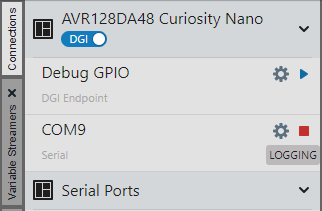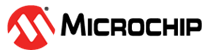8.1 Configure, Enable and Disable Logging
To configure logging for DGI or COM connections on the Connections
tab, click on the disk button  in the button row that is displayed when hovering over a
connection's section in the panel.
in the button row that is displayed when hovering over a
connection's section in the panel.
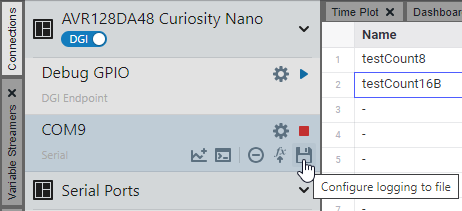
To configure logging for the Variable Streamers or DVRT Protocol tab, click on the disk button in the Variables section header.
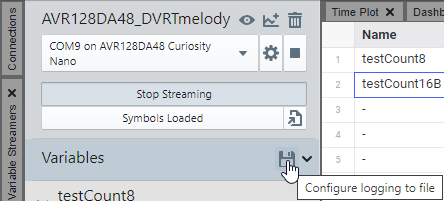
Once the disk button is clicked, the Configure Logging to Files dialog will open.
- Select the file format. Options are CSV or Feather. Click the link on the dialog for more information on Feather format. Also see About Log Files.
- Select the file path. A default path is selected, but you may enter or browse to another.
- When done, click Enable Logging to begin logging data or
Close to save your settings but not enable logging.
Figure 8-3. Log File Configured in Dialog 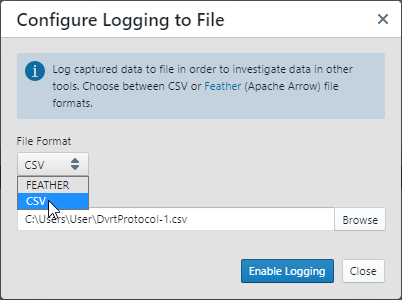
- If Enable Logging was selected, the dialog button will now
display Stop Logging and the input fields will be disabled.
Click the button to stop logging or click Close to close the
dialog.
Figure 8-4. Logging Enabled in Dialog 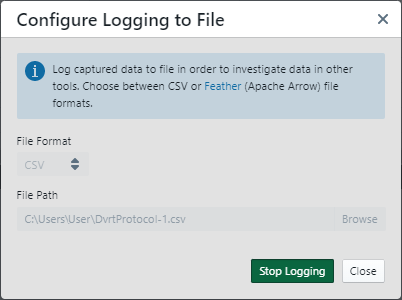
- If the dialog has been closed and
logging is still enabled, the disk button will be green. To stop logging, click on
the button.
Figure 8-5. Green Disk - Connections 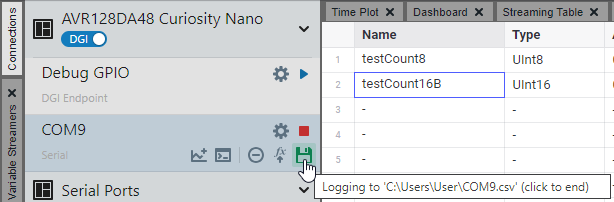
Figure 8-6. Green Disk - Variable Streamers or DVRT Protocol 
In addition, on the Connections tab, the label Logging is displayed when logging and capturing are both active.
Figure 8-7. Logging - Connections