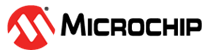5.5 Auto-Configure Variable Streamer
Open an MPLAB X IDE project that supports Auto-Configure streaming format (see Auto-Configure Example and Format). Program the target with the application.
Open the MPLAB Data Visualizer and click on the Variable Streamer tab. Then click “Auto-Configure” to create an Auto-Configure variable streamer (see figure below). Select a source and then configure the serial port baud rate to match the project settings (auto-detect baud rate not yet supported).
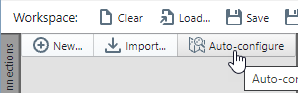
Now start streaming from the serial port on the target. Select the serial source for the Auto-configure variable streamer.
The data visualizer will look for an Auto-configure frame in the serial data selected as the input. The Auto-config frame contains a config ID which will be used to search for files on disk to load. On finding a matching frame, the system searches the disk for three files matching the config ID in the serial stream. The filenames it searches for and tries to load are <config id>.ds, <config id>.sc, <config id>.db.
Search path behavior
For the MPLAB X plugin, it follows the hot project or main project (project context). If there is no project context (e.g. no projects open), it defaults to the MPLABXProjects directory. You can override this setting, but it only persists for the current auto-configure entry. A new auto-configure entry will revert to the default behavior of following project context.
For the Standalone DV, it defaults to the user home directory. If you select a different directory, it will use that for new auto-configure entries. This value persists across restarts.
On successful match and file loading
- The auto-configure entry is converted to a variable streamer with fields from the .ds file.
- The auto-configure settings will remain visible as information the user can use to orient themselves to the file system location used to load the dashboard.
- The new streamer will be named the same as the project in the case of a project context being available and the parent directory if one is not available.
- The dashboard contents are replaced and the dashboard tab is opened.
- The non-dashboard DV windows and dashboard properties sidebar are collapsed* and the dashboard mode is put in Edit mode.
*unless you have unchecked the “Maximize dashboard” option in the auto-configure options.
Error on file loading
If files are not successfully loaded or there are missing files, an error will show in notifications. You can make adjustments to search path settings as necessary, such as selecting a different project or browsing to a different path.
Could not find 3 files named 03EB00000000000000AA5501[.db, .sc, and .ds] in /Users/User/example-fw-projects/ATtiny817-Xpro-touch-project.X/build. Try changing the search path.