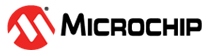3.1 Connecting to UART Interfaces from Windows Hosts
(Ask a Question)To manage communication between the board and the host PC, you need FTDI and libusb drivers.
To download and install these drivers, follow these steps:
- Install Visual Studio Code.
- Download and install the MPLAB PIC64GX SDK Visual Studio Code extension:
- On the VS Code Marketplace
page, click Install.
Figure 3-1. Open VS Code Marketplace - If a warning appears saying VS Code will launch, click
Open.
Figure 3-2. Allow VS Code to Launch - In VS Code, click Install.
Figure 3-3. Launch VS Code and Install the Extension
- On the VS Code Marketplace
page, click Install.
- Connect the USB-C cable to the USB-C port on the
kit and a USB-C port on the host PC. The three power LEDs on the kit must
illuminate. Note: If the three power LEDs fail to illuminate, then power the kit using an external power supply and the 5V barrel jack.
- To install the PIC64GX drivers follow these steps:
- To open the Windows Device Manager, right-click the Start button (press Windows key + X), and then click Device Manager.
- In the Device Manager window, click Other devices to expand the section.
Figure 3-4. Other Devices - Double-click one of the devices named, MCHP-Debug. The MCHP-Debug Properties page opens.
- Click Change settings.Note: You require administrator privileges.
Figure 3-5. Change Settings - On the Driver tab, click
Update Driver. The Update Drivers
- MCHP-Debug window opens.
Figure 3-6. Update Driver - Click Browse my computer for drivers.
Figure 3-7. Browse for Driver - Click Browse and use the
file navigation window to select the driver folder. The driver is in the
MPLAB PIC64GX SDK Extension.
Example: C:/Users/<USER>/.vscode/exenstions/microchip.pic64gx-sdk-extension-<VERSION>/PIC64GX_drivers
Note:<USER>must be replaced with your user name<VERSION>must be replaced with the version of the extension that was installed
Figure 3-8. Select the Driver - Click Next. You must be prompted with a message saying, “Windows has successfully updated your drivers”; you can close this window.
Figure 3-9. Confirm the Driver Update - Repeat steps 5c to 5h for each MCHP-Debug device in the Other devices section.
- The Other devices section must now contain
three USB Serial Port devices. Repeat steps 5c to
5h for each USB Serial Port device.
Figure 3-10. Verify the USB Serial Port Devices
- To verify that the drivers have been installed
correctly, follow these steps:
- In the Device
Manager, under the Microchip
Tools section, double-click the
MCHP-Debug, and then click the
Driver tab.
Figure 3-11. Open MCHP-Debug - In the
MCHP-Debug window, the Driver
Provider must show
libusb-win32.
Figure 3-12. Confirm the Driver provider - In the Device
Manager, double-click Ports (COM & LPT) to expand it,
and then double-click each of the MCHP-Debug Port devices.
Figure 3-13. Open the MCHP-Debug Port Devices - If one of the ports
properties shows: Location: on USB MCHP-Debug Serial
Converter D, and the step 5c was true, then it is
verified that the drivers are installed.
Figure 3-14. Verify the Driver
- In the Device
Manager, under the Microchip
Tools section, double-click the
MCHP-Debug, and then click the
Driver tab.
To identify the COM ports used for UART communication, perform the following steps:
- Open device manager (if not already open).
- Expand the Ports (COM & LPT) drop down.
- There must be three instances of MCHP-Debug Port (COMxx).
- xx represents the COM port number that can be used for each UART interface.
Figure 3-15. Available COM Ports for UART Interface