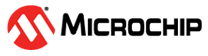1.6 DWT Timeout
This example application shows how to generate a Dual Watchdog timer reset by simulating a deadlock.
Description
This example application configures Programmable secure dual watchdog timer (PS-WDT) to run in window watchdog mode. Watchdog period is 4 seconds, with 1 second repeat threshold and 3 second level threshold. Two switches are used to simulate deadlock and repeat threshold violation. Blinking LED simulates a normal process. When the application is run, the watchdog is cleared after every 2 seconds.
Pressing switch 1, will emulate a deadlock by not clearing the watchdog. LED will remain turned on. 3 seconds after previous watchdog clear, level interrupt will be generated. 4 second after previous watchdog clear, MCU will be reset.
Pressing Switch 4 will result in a watchdog clear, if the repeat threshold have not elapsed since the previous watchdog clear, this will result in a repeat threshold violation interrupt. Pressing Switch 4 twice in quick succession will result in a guaranteed repeat threshold violation.
Downloading and Building the Application
To clone or download this application from Github, go to the main page of this repository and then click Clone button to clone this repository or download as zip file. This content can also be downloaded using content manager by following these instructions.
Path of the application within the repository is apps/dwdt/dwdt_timeout.
To build the application, refer to the following table and open the project using its IDE.
| Project Name | Description |
|---|---|
| sam_a7d65_curiosity.X | MPLABX project for SAMA7D65 Curiosity Board |
Setting Up AT91Bootstrap Loader
To load the application binary onto the target device, we need to use at91bootstrap loader. Refer to the at91bootstrap loader documentation for details on how to configure, build and run bootstrap loader project and use it to bootstrap the application binaries.
Setting Up the Hardware
The following table shows the target hardware for the application projects.
| Project Name | Description |
|---|---|
| sam_a7d65_curiosity.X | SAMA7D65 Curiosity Board |
Setting Up SAMA7D65 Curiosity Board
- SD Card with FAT32 file system
- Download harmony MPU bootstrap loader
- Copy the downloaded boot loader binary( boot.bin) onto the SD card
- SDMMC slot used for bootloading the application is SDMMC1 (J10)
- Connect the USBA port J3 on the board to the computer using a Type-C USB cable (to power the board)
- Connect the UART Debug port (J35) on the board to the computer using a FTDI-USB cable
Running the Application
- Open the Terminal application (Ex.:Tera term) on the computer
- Copy the output binary (named ‘harmony.bin’) onto the SD Card (Refer to the ‘Setting up hardware’ section above for setting up the SD card)
- Insert the SD card into SDMMC slot on the board
- Connect to the Virtual COM port and
configure the serial settings as follows:
- Baud : 115200
- Data : 8 Bits
- Parity : None
- Stop : 1 Bit
- Flow Control : None
- Build and run the application using its IDE
- Console should show the following output
and LED1 should be blinking

- Press Switch 2 to emulate a deadlock
- Console output is updated as follows and
LED2 starts blinking:
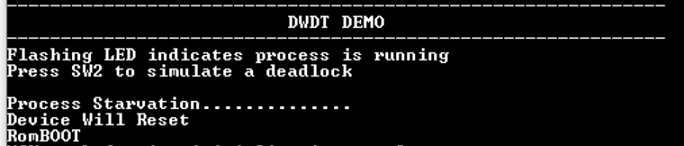
- LED2 stops blinking and “RomBOOT” is printed on the console indicating a processor reset
| Board | Switch 1 | LED 1 | LED 2 |
|---|---|---|---|
| SAMA7D65 Curiosity Board | SW2 | RGB LED (Blue) | RGB LED (Red) |