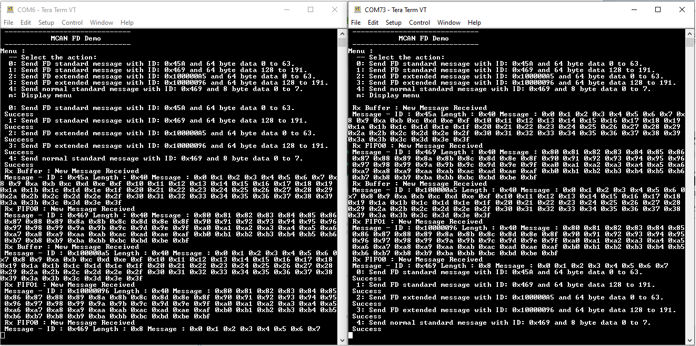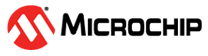1.13 MCAN FD Blocking
This example shows how to use the MCAN module to transmit and receive CAN FD messages in polling mode.
Description
This application transmits and receives CAN FD messages on the CAN bus. To run this application, two evaluation boards of same type are required. These boards acts as different nodes on the CAN bus. Same application is programmed onto both the boards. Boards are connected to PC via UART. While running the application, user can send and receive CAN FD messages between the boards using UART console applications running on the PC.
MCAN Message RAM Configuration
- Allocate MCAN Message RAM configuration in contiguous non-cacheable buffer in the application. For example, uint8_t CACHE_ALIGN mcan0MessageRAM[MCAN0_MESSAGE_RAM_CONFIG_SIZE] attribute((section(“.region_sram”)));
Downloading and Building the Application
To clone or download this application from Github, go to the main page of this repository and then click Clone button to clone this repository or download as zip file. This content can also be downloaded using content manager by following these instructions.
Path of the application within the repository is apps/mcan/mcan_fd_operation_blocking.
To build the application, refer to the following table and open the project using its IDE.
| Project Name | Description |
|---|---|
| sam_a7d65_curiosity.X | MPLABX project for SAMA7D65 Curiosity Board |
Setting Up AT91Bootstrap Loader
To load the application binary onto the target device, we need to use at91bootstrap loader. Refer to the at91bootstrap loader documentation for details on how to configure, build and run bootstrap loader project and use it to bootstrap the application binaries.
Setting Up the Hardware
The following table shows the target hardware for the application projects.
| Project Name | Description |
|---|---|
| sam_a7d65_curiosity.X | SAMA7D65 Curiosity Board |
Setting Up SAMA7D65 Curiosity Board
- Connect SAMA7D65 Curiosity Board to
another SAMA7D65 Curiosity Board as per the pin connections shown below
SAMA7D65 Curiosity Board - 1 SAMA7D65 Curiosity Board - 2 PIN 1, J28 (CAN1) PIN 1, J28 (CAN1) PIN 2, J28 (CAN1) PIN 2, J28 (CAN1) PIN 3, J28 (CAN1) PIN 3, J28 (CAN1)
- Connect the USBA port J3 on the board to the computer using a Type-C USB cable (to power the board)
- Connect the UART Debug port (J35) on the board to the computer using a FTDI-USB cable
- Close Jumper J32 (CAN1)
Running the Application
- Build the application using its IDE
- Open the Terminal application (Ex.:Tera term) on the computer for each board.
- Connect to the Jlink Virtual COM port of both the boards and configure the serial
settings as follows:
- Baud : 115200
- Data : 8 Bits
- Parity : None
- Stop : 1 Bit
- Flow Control : None
- In the console associated with board 1, press “0” to transmit a CAN FD message
- Transmitted message description and status will be displayed in the console window of board 1
- Received message will be displayed in the console window of board 2
- Follow the sequence below to send and receive different messages:
- Press ‘1’ on board 1
- Press ‘2’ on board 1
- Press ‘3’ on board 1
- Press ‘4’ on board 1
- Press ‘0’ on board 2
- Press ‘1’ on board 2
- Press ‘2’ on board 2
- Press ‘3’ on board 2
- Press ‘4’ on board 2
- If the steps are executed in this
sequence, the final output in the consoles will be as below: