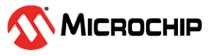4 Microchip Device Firmware Update (pymdfu)
Introduction
The Microchip Device Firmware Update (pymdfu) tool is used to transfer an
application program from the host machine (development host) to a
target device (a device running the embedded application). pymdfu
transfers the image file (.img) created from the
application hex file (.hex) and the bootloader
configuration file (.toml) by the Firmware Image
Builder tool (pyfwimagebuilder).
pymdfu Workflow
The workflow required for pymdfu to function with the bootloader client firmware is described below. All the steps mentioned here are required to successfully upgrade the application firmware using MCC Melodyʼs 8-Bit MDFU Client library and pymdfu.
- Open the Windows Command Prompt.
-
Install the pymdfu tool using the command:
pip install pymdfu -
Execute the below command to transfer the embedded application in .
imgformat to the target device:
pymdfu update -v debug --tool serial --image <application.img> --baudrate <baudrate> -–port <comport>-
E.g.,
pymdfu update -v debug --tool serial --image avr128da48-checksum.img --baudrate 9600 --port COM15Note: Make sure to check the correct COM Port for the target device in the Device Manager.
SPI:
pymdfu update --tool mcp2210 -v debug --image <application.img> --clk-speed <clockspeed> --chip-select <pin number>-
E.g.,
pymdfu update --tool mcp2210 -v debug --image avr128da48-checksum.img --clk-speed 1500 --chip-select 7Note: The chip select argument in the above command is the GPIO pin number on the MCP2210 module connected to the target hardwareʼs Chip Select pin. In the previous example, the Chip Select is connected to GPIO 7 on MCP2210.