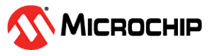3.1 Running the Demo
(Ask a Question)To program the PolarFire device, perform the following steps:
- Ensure that the jumper settings on the board are as listed in the following table.
Table 3-1. Jumper Settings for PolarFire Evaluation Board Jumper Description J18, J19, J20, J21, and J22 Short pin 2 and 3 for programming the PolarFire FPGA through FTDI J28 Short pin 1 and 2 for programming through the on-board FlashPro Express J26 Short pin 1 and 2 for programming through the FTDI SPI J27 Short pin 1 and 2 for programming through the FTDI SPI J39 Short pin 1 and 2 for enabling the TX J4 Short pin 1 and 2 for manual power switching using SW3 - Connect the power supply cable to the J9 connector on the board.
- Connect the host PC to the J5 connector (FTDI port) on the board using a USB cable.
- Turn on the board using the SW3 slide switch.
The following figures show the validation setup diagram for programming the device and running the reference design.
The preceding figure shows that the connection is established by changing the GUI title background to deep blue color. The Link button turns green to indicate that the link is established between PolarFire evaluation kit and paragon-x tester.
Selecting the SSM Code: To configure the ESMC IP with QL value, select any one SSM code from the drop-down list and click SET button.
QL Status: To enable the QL mode for the ESMC IP to start accepting the ESMC PDU's, slide the QL Status button to the right.
SyncE: SyncE button turns green when the ESMC IP has locked to the external clock source as the other node has better clock quality.
Link: When there is no link fault the Link button remains green and turns red in case of a link fault.