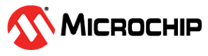5.1 Flash Programming Procedure Using BM71 EVB
Flash programming is required to update a newer version or specific version of the
firmware. The user must perform the following actions for Flash programming:
- Set the switch SW7 in the ON position (Test mode).
Figure 5-1. SW7 in Test Mode - Connect the jumpers, J1, JP8 and J3, on the BM71 EVB (see Figure 4-10).
- Connect the BM71 EVB to a PC using a micro USB cable. LED6
(red) and LED1 (blue) turn ON. Press the Reset button (SW5) to reset the BM71 module.
Figure 5-2. Flash Programming Setup - Download and install the
isupdate.exefile. - Double-click the
isupdate.exefile to open the firmware update tool on the PC. - Click Connect after setting these parameters. For example:
- “port” – COM28
- “baudRate” – 115200
- “memory type/subtype” – Flash/Embedded flash
- “address” – 0000
Port connect -> Port Numbermessage.Figure 5-3. Firmware Update Tool Window – Port Connect - If the connection fails, the tool
window displays the
Connect failedmessage. The user must verify the parameters and try connecting it again.Figure 5-4. Firmware Update Tool Window – Connect Failed - Click Browse to display
four Flash code files (
.hex) downloaded from the BM70 BLUETOOTH PICTAIL/PICTAIL PLUS BOARD (BM-70-PICtail) webpage.Figure 5-5. Firmware Update Tool Window – Browse Flash Code ( .hex) Files - In the Open window, select the
Flash code files, then click Open.
Figure 5-6. Selecting Flash Code Files - In the ISSC isupdate Firmware Update tool window, click Update.
Figure 5-7. Firmware Update Process - The ISSC isupdate Firmware Update
tool window starts writing the selected Flash codes. The user must wait until
the ISSC isupdate Firmware Update tool window displays the message
End of Write Memory!with the elapse time.Figure 5-8. Firmware Update Complete - To verify the firmware version,
enter values for the following parameters, then click Read.
- “Address” – 100e
- “Length(Hex)” – 02
Figure 5-9. Entering Parameters - After completing the firmware update, reboot the BM71 EVB using the Reset button.