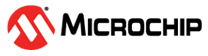3.3 Install MCC Plugin
From MPLAB® X IDE, install the MPLAB® Harmony 3 Code Configurator (MCC) plug-in. Follow the below mentioned steps to install MCC
In the MPLAB X IDE, go to Tools->Plugins
Go to the Available Plugins tab.
Select MPLAB Code Configurator and click the Install button.
The Plugin installer opens. Click Next and check the Terms and Agreements. After this step, the Plugin installer begins downloading the MCC plugin.
When the MCC plugin download is complete, MPLAB X IDE will ask to be restarted. Upon restart, the plugin is installed.
Refer MPLAB® Code Configurator (MCC) User Guide for more information.