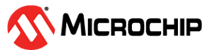11 Migration guide from PIC32MZ1025W104132/WFI32E01/WFI32E02 to PIC32MZ2051W104132/WFI32E03/WFI32E04
Introduction
This document provides the steps to port an existing project created for PIC32MZ1025W10432 to PIC32MZ2051W10432.
Software Details
Tool versions
Note:
User must make sure that the all the tool versions are same or greater than the versions given below.
| IDE, Compiler and MCC plugin | Version | Location |
|---|---|---|
| MPLAB X IDE | 6.15 or above | Web |
| MPLAB® XC32 C/C++ Compiler | v4.35 or above | Web |
| Microchip Code Configurator(MCC) | 5.3.7 or above | Web |
Note:
User should take MPLABX IDE 6.20 or above for WFI32E04.
Harmony3 Repository versions:
Note:
User must make sure that the all the dependent Harmony3 repository versions are same or greater than the versions given below.
| Harmony components to be cloned with MCC Content Manager | Version |
|---|---|
| core | v3.13.2 |
| csp | v3.18.2 |
| wireless_wifi | v3.9.1 |
| wolfssl | v5.4.0 |
| net | v3.11.0 |
| crypto | v3.8.0 |
| CMSIS-FreeRTOS | v10.4.6 |
| bsp | v3.17.0 |
| dev_packs | v3.18.1 |
| CMSIS_5 | v5.9.0 |
| Devices | Master Branch |
| touch | v3.16.0 |
Note:
'touch' repo is needed for WFI32E04 only.
Steps for Porting an MCC project.
Follow the below mentioned steps to port an existing application of PIC32MZ1025W10432 to PIC32MZ2051W10432.
Open an existing PIC32MZ1025W10432 MCC project in MPLABx.
Open Project properties by selecting customize option available in the drop-down options as shown below.
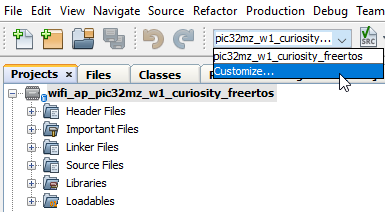
Change the Device name to PIC32MZ2051W10432 and select the DFP pack 1.8.326 and compiler version. If the DFP pack is not installed, click on “Install” to install the DFP as shown below. Then apply the changes by pressing “Apply” and “Ok”.
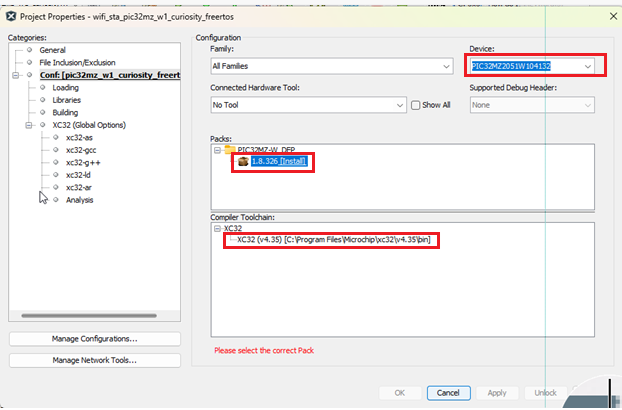
Open the MCC by pressing the MCC button available at top in MPLABx and Accept('Yes') the project migration confirmation.
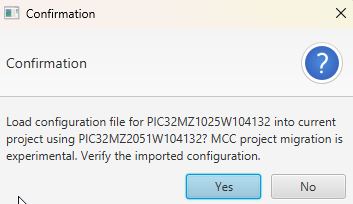
Accept the DFP migration confirmation by selecting “Yes”.
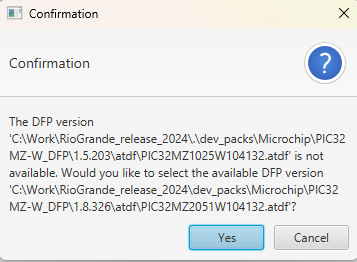
Once MCC opened, enable Force update on All option (by right clicking onto the Project Resources Tab) then press Generate button.
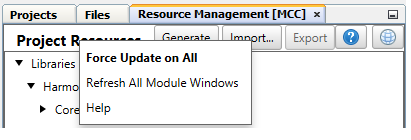
User need to merge newly generated code except for application files as it appears in the merge window.
Build and Flash the Project onto the device.
Note:
If the project is having multiple applications ( such as Bootloader along with Application ), user should take care of the below mentioned items.
user should add startup code to the first application/Bootloader.
Refer the KBA for more details.
The Linker files for both Applications should be taken care by the user and update the NVM size (2MB) and SRAM size (512KB) for PIC32MZ2051W104132/WFI32E03.