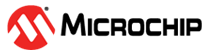5.4 Using Programmer-To-Go
Complete the following steps when you are ready to start programming devices using the MPLAB PICkit 5 in PTG mode:
- Connect the PICkit 5 tool, with a microSDHC card inserted, to the target board with the device specified in your project.
- Ensure that you have the appropriate
connections to the device for Programmer-To-Go:
- PICkit 5 is connected via appropriate programming interface connector on the target board. Ensure you match pin 1 on the target board with the pin 1 indicator on the PICkit 5.
- The target board is powered from either the PICkit 5 or a power supply, depending on your project properties selection.
Note: In Programmer-To-Go mode, if the target is providing power to the MPLAB PICkit 5, the target board must be capable of providing 350 mA of power for the PICkit 5 tool to operate properly. - When the PICkit 5 LED changes to a blinking green state, it is ready to program. If no image is on the microSDHC card, the MPLAB PICkit 5 tool blinks red to indicate a PTG error.
- To start programming the device,
either:
- firmly press (not hold) on the center of PICkit 5 shield (logo) on the front of the tool.
- use the PTG app on your BLE device to select an image and perform programming.
- When programming is complete, the LED changes back to a flashing green to indicate a successful programming/verify operation. It is now ready for the next programming operation.
Note: A long press on the PICkit 5 push button reinitializes the tool. This can be
used to reinitialize the PICkit 5 after detecting an
error. It can also be used if you want to swap another microSDHC card with a different
Programmer-To-Go image.
LED Status Sequence
When the PICkit 5 is in Programmer-To-Go mode and is properly connected to the target board, the following sequence occurs:
| Status | Meaning |
|---|---|
| Fast blinking yellow | Initializing power settings. |
| Blinking green | PICkit™ 5 is ready to program or programming completed successfully. |
| Blinking purple | Programming in progress. |
| Blinking red | Errors during initializing:
|