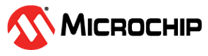1.9 TCP/IP WEB NET Server SD Card Application
The Web Net Server SD Card application creates a HTTP web server on Microchip evaluation board. The FAT FS File System is used for storing the web pages on an external SD Card.
This demonstration uses the HTTPNET server module that supports encrypted communication with NET_PRES layer and third-party TLS service provider (like wolfSSL).
Description
The TCP/IP WEB NET Server SD Card application is based on MPLAB® Harmony 3 TCP/IP Stack.
The Harmony TCP/IP stack is a collection of different network protocols.
The source files of Harmony 3 TCP/IP stack is available here.
The demo is created with MPLAB X IDE and MCC plugin.
MCC Project Graph - TCP/IP WEB NET Server SD Card
The following Project Graph shows the Harmony components included in the TCP/IP WEB NET Server SD Card demo application.
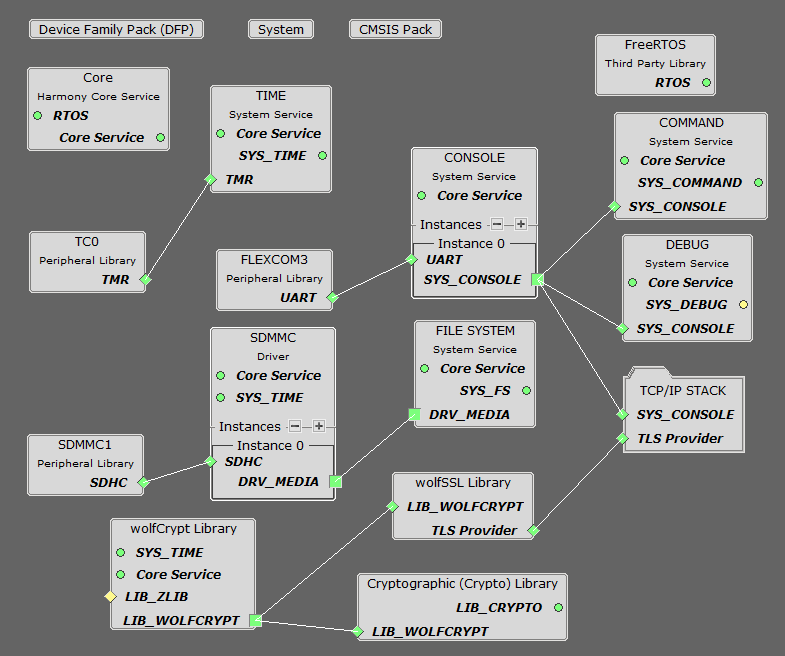
wolfSSL component is added for secure connection which supports TLS v1.3.
wolfCrypt module enabled with MD5 and SHA authentication
FILE SYSTEM is added to read and write from the SDMMC( sdcard ) module with FAT file system.
TCP/IP Configuration - TCP/IP WEB NET Server SD Card
The TCP/IP modules enabled for the demo is shown in the TCP/IP Configuration Overview
More details of TCP/IP Configuration plugin is available here
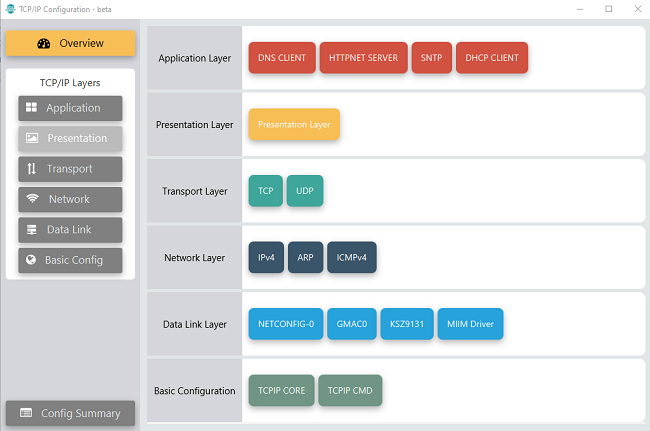
The Ethernet interface in the above configuration use 1 Gbps internal GMAC peripheral and Gigabit Ethernet PHY Transceiver KSZ9131.
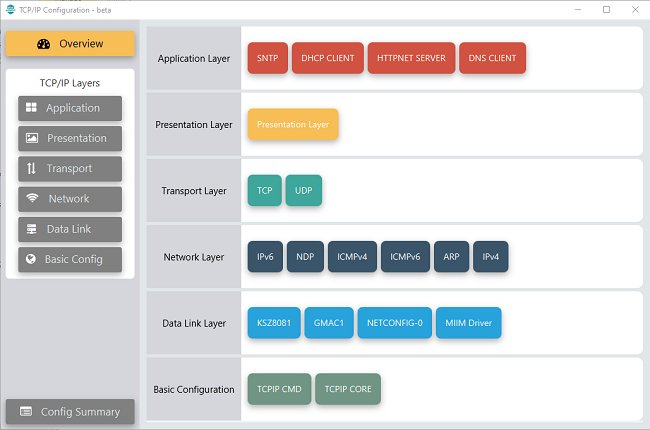
The Ethernet interface in the above configuration use 10/100 Mbps internal GMAC peripheral and Ethernet PHY Transceiver KSZ8081.
The Application Layer modules enabled in the demo are as follows:
- Application Layer
Modules
- HTTPNET SERVER enables the target board to act as a Web Server.
- DHCP Client to discover the IPv4 address from the nearest DHCP Server.
- DNS Client provides DNS resolution capabilities to the stack.
- ANNOUNCE to discover the Microchip devices within a local network.
- SNTP, Simple Network Time Protocol updates its internal time periodically using a pool of public global time servers.
Downloading and Building the application
To clone or download this application from Github, go to the main page of this repository and then click Clone button to clone this repository or download as zip file.
This content can also be downloaded using content manager by following these instructions.
Path of the application within the repository is apps\web_net_server_sdcard_fatfs\firmware .
To build the application, refer to the following list of demo configurations and open the project using MPLAB X IDE.
| Project Name | Target Device | Development Board | Description |
|---|---|---|---|
| sam_a7g5_ek_GMAC0.X | SAMA7G54 | SAMA7G54-EK | TCP/IP WEB NET Server SD Card with Gigabit Ethernet - Bare Metal |
| sam_a7g5_ek_GMAC0_freertos.X | SAMA7G54 | SAMA7G54-EK | TCP/IP WEB NET Server SD Card with Gigabit Ethernet - FreeRTOS |
| sam_a7g5_ek_GMAC1.X | SAMA7G54 | SAMA7G54-EK | TCP/IP WEB NET Server SD Card with 10/100 Ethernet - Bare Metal |
| sam_a7g5_ek_GMAC1_freertos.X | SAMA7G54 | SAMA7G54-EK | TCP/IP WEB NET Server SD Card with 10/100 Ethernet - FreeRTOS |
Hardware Setup
The target board for running the application is SAMA7G54-EK.
This section provides essential hardware configuration of this target board to run TCP/IP applications.
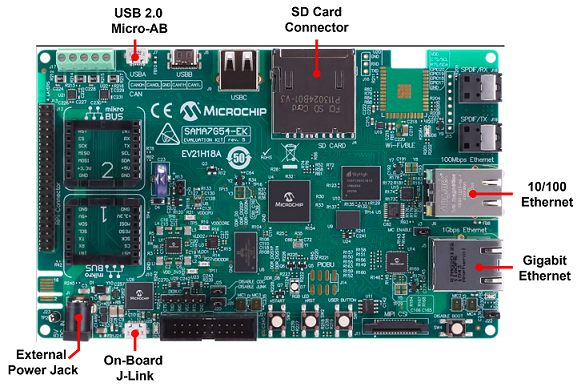
Board Setup
To set up the hardware, refer to the section Board Setup in SAMA7G54-EK User Guide.
- For Gigabit Ethernet connection, connect Ethernet cable between RJ45 socket (J5) and router/switch/computer.
- For 10/100 Ethernet connection, connect Ethernet cable between RJ45 socket (J6) and router/switch/computer.
Setting up at91bootstrap loader
To load the application binary onto the target device, we need to use at91bootstrap loader.
Refer to the at91bootstrap loader documentation for details on how to configure and run/debug the application using MPLABX and booting application using an SD Card.
Running the Application
- Open a terminal application on the host computer (like Hyper-terminal or Tera Term).
- Configure the terminal application for serial port connected to JLink CDC UART Port.
- Set baud rate as 115200 in the terminal application.
- Build and download the application project on the target board.
- For 1000 Mbps operation, ensure connection from Gigabit(1000Mbps) capable network socket of a router/switch/computer to socket J5 on the board. For 10/100 Mbps operation, connect to socket J6.
- Ensure SD card is formatted and loaded with the web pages provided within the /net_apps_sam_a7g5/apps/web_net_server_sdcard_fatfs/firmware/src/web_pages directory.
- Insert SD Card to the slot on target board.
- Verify the TCP/IP Stack initialization console messages.
GMAC0 - Console Start up
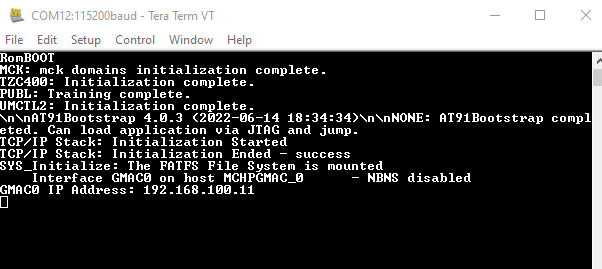
GMAC1 - Console Start up
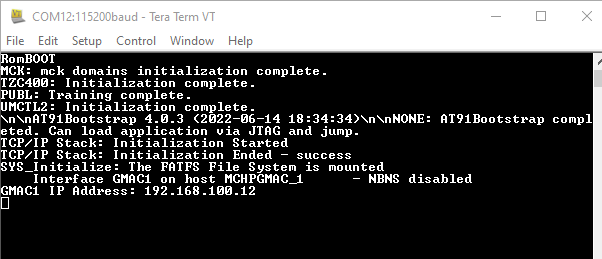
If DHCP client is enabled in the demonstration, wait for the DHCP server to assign an IP address for the development board.
This will be printed on the console. Otherwise, the default static IP address will be assigned to the board.
Web Server Test
- Open a web browser (like Google Chrome).
- Type the board URL in the address bar of web browser (for example, https://mchpboard_c).
- The web browser display following
web page
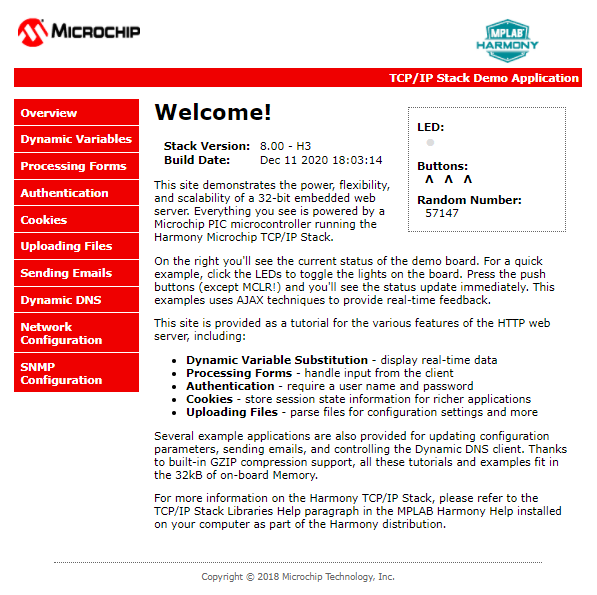
Application features are:
- Dynamic Variables and Real-time Hardware Control - Pressing Switches on target board toggles buttons on web page. Similarly, Clicking on LED symbol in web page can toggle LEDs on target board.
- Form Processing - Input can be handled from the client by the GET and POST methods.
- Authentication - Shows an example of the commonly used restricted access feature.
- Cookies - Shows an example of storing small text strings on the client side.
- Server Side Includes - An example of how SSI can be used to support dynamic content.
- File Uploads - Shows an example of a file upload using the POST method. The HTTP server can accepta user-defined MPFS/MPFS2 image file for web pages.
- Send E-mail - Shows simple SMTP POST methods
- Dynamic DNS - Exercises Dynamic DNS capabilities
- Network Configuration - The MAC address, host name, and IP address of the evaluation kit can be viewed in the Network Configuration page and some configurations can be updated
- MPFS Upload - A new set of web pages can be uploaded to the web server using this feature, which is accessed through http://mchpboard_c/mpfsupload
Note: For the LED and SWITCH demo functionality, configure the GPIOs connected to LEDs and Switches on target development board, through the Pin Configuration manager in MCC.