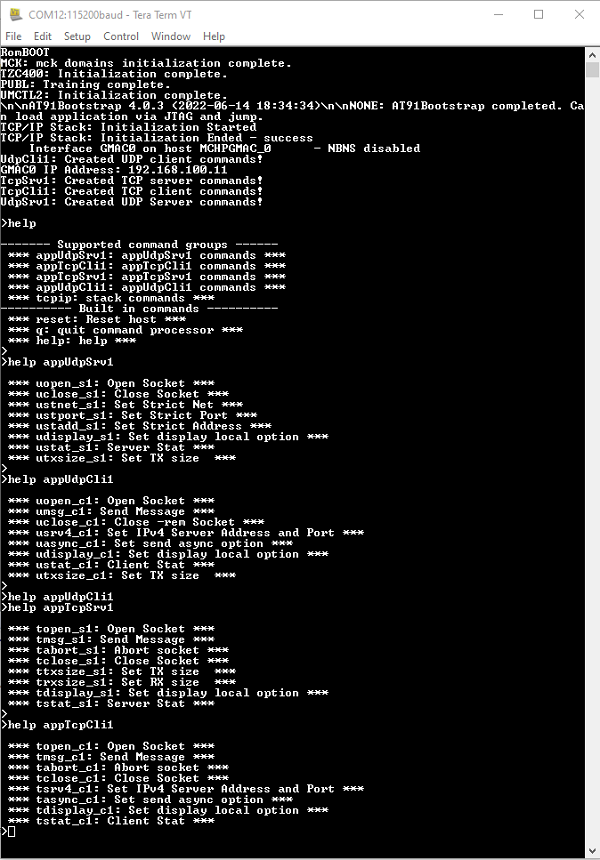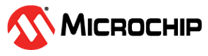1.2 TCP/IP TCP and UDP Client Server
This application creates Client/Server sockets for TCP/UDP protocol, with application commands.
Description
The TCP/IP TCP and UDP Client Server application is based on MPLAB® Harmony 3 TCP/IP Stack.
The Harmony TCP/IP stack is a collection of different network protocols.
The source files of Harmony 3 TCP/IP stack is available here.
The demo is created with MPLAB X IDE and MCC plugin.
MCC Project Graph - TCP/IP TCP and UDP Client Server
The following Project Graph shows the Harmony components included in the TCP/IP TCP and UDP Client Server demo application.
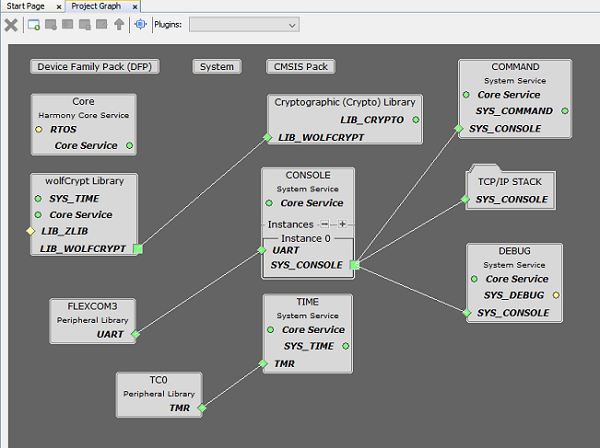
TCP/IP Configuration - TCP/IP TCP and UDP Client Server
The TCP/IP modules enabled for the demo is shown in the TCP/IP Configuration Overview
More details of TCP/IP Configuration plugin is available here
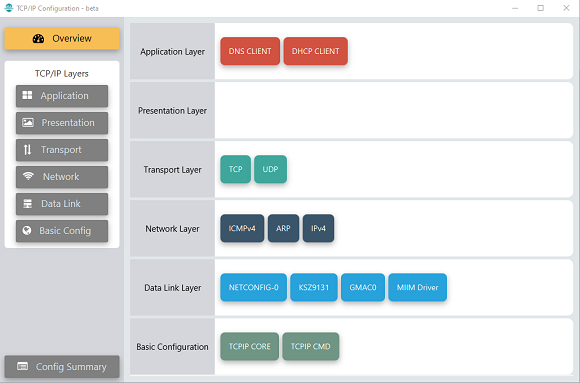
The Ethernet interface in the above configuration use 1 Gbps internal GMAC peripheral and Gigabit Ethernet PHY Transceiver KSZ9131.
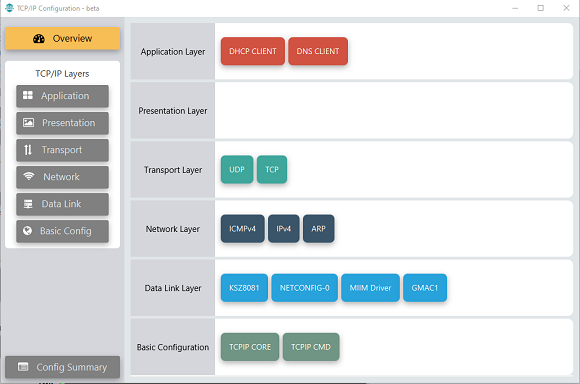
The Ethernet interface in the above configuration use 10/100 Mbps internal GMAC peripheral and Ethernet PHY Transceiver KSZ8081.
The Application Layer modules enabled in the demo are as follows:
- Application Layer
Modules
- DHCP Client to discover the IPv4 address from the nearest DHCP Server.
- DNS Client provides DNS resolution capabilities to the stack.
Downloading and Building the application
To clone or download this application from Github, go to the main page of this repository and then click Clone button to clone this repository or download as zip file.
This content can also be downloaded using content manager by following these instructions.
Path of the application within the repository is apps\tcpip_client_server\firmware .
To build the application, refer to the following list of demo configurations and open the project using MPLAB X IDE.
| Project Name | Target Device | Development Board | Description |
|---|---|---|---|
| sam_a7g5_ek_GMAC0_freertos.X | SAMA7G54 | SAMA7G54-EK | TCP/IP TCP and UDP Client Server with Gigabit Ethernet - FreeRTOS |
| sam_a7g5_ek_GMAC1_freertos.X | SAMA7G54 | SAMA7G54-EK | TCP/IP TCP and UDP Client Server with 10/100 Ethernet - FreeRTOS |
Hardware Setup
The target board for running the application is SAMA7G54-EK.
This section provides essential hardware configuration of this target board to run TCP/IP applications.
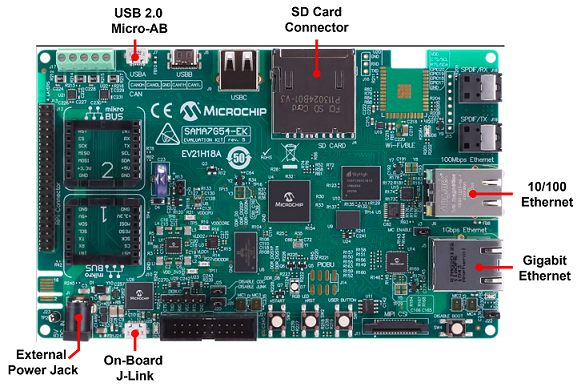
Board Setup
To set up the hardware, refer to the section Board Setup in SAMA7G54-EK User Guide.
- For Gigabit Ethernet connection, connect Ethernet cable between RJ45 socket (J5) and router/switch/computer.
- For 10/100 Ethernet connection, connect Ethernet cable between RJ45 socket (J6) and router/switch/computer.
Setting up at91bootstrap loader
To load the application binary onto the target device, we need to use at91bootstrap loader.
Refer to the at91bootstrap loader documentation for details on how to configure and run/debug the application using MPLABX and booting application using an SD Card.
Running the Application
- Open a terminal application on the host computer (like Hyper-terminal or Tera Term).
- Configure the terminal application for serial port connected to JLink CDC UART Port.
- Set baud rate as 115200 in the terminal application.
- Build and download the application project on the target board.
- For 1000 Mbps operation, ensure connection from Gigabit(1000Mbps) capable network socket of a router/switch/computer to socket J5 on the board. For 10/100 Mbps operation, connect to socket J6.
- Verify the TCP/IP Stack initialization console messages.
GMAC0 - Console Start up
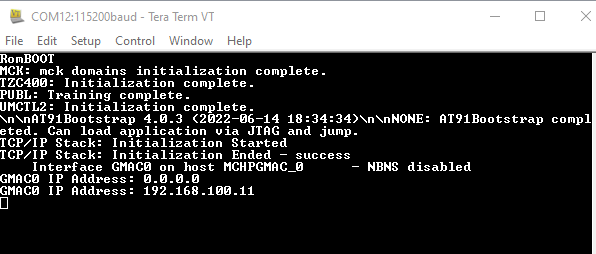
GMAC1 - Console Start up
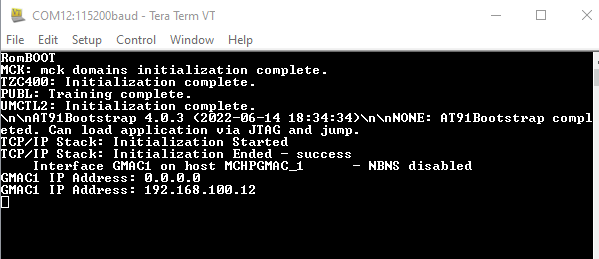
If DHCP client is enabled in the demonstration, wait for the DHCP server to assign an IP address for the development board.
This will be printed on the console. Otherwise, the default static IP address will be assigned to the board.
TCP and UDP Client Server Test
The application can create 4 separate connections, each one running in its own thread:
- TCP client connection
- TCP server connection
- UDP client connection
- UDP server connection
Each connection has its own set of commands.
Commands can open or close the sockets, send messages from socket, display the received messages, configure the sockets etc.