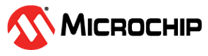1.1 TCP/IP IPERF Application
Iperf is a tool for the measurement of maximum achievable throughput of a network device on IP networks.
The Iperf demo creates an application to run Iperf on target board and measure the network performance.
Description
The TCP/IP Iperf application is based on MPLAB® Harmony 3 TCP/IP Stack.
The Harmony TCP/IP stack is a collection of different network protocols.
The source files of Harmony 3 TCP/IP stack is available here.
The demo is created with MPLAB X IDE and MCC plugin.
MCC Project Graph - TCP/IP Iperf Application
The following Project Graph shows the Harmony components included in the TCP/IP Iperf application.
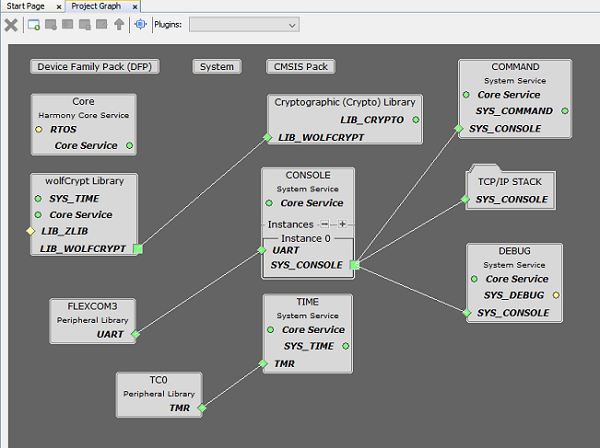
TCP/IP Configuration - TCP/IP Iperf Application
The TCP/IP modules enabled for the demo is shown in the TCP/IP Configuration Overview
More details of TCP/IP Configuration plugin is available here
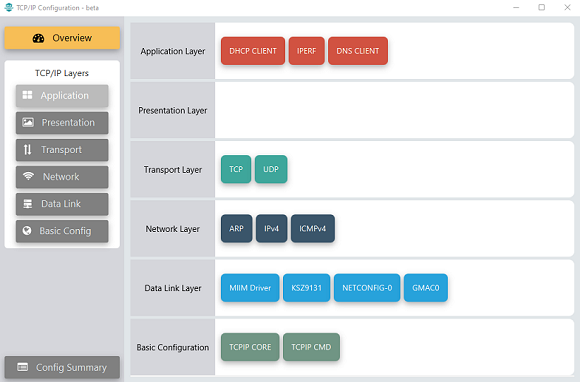
The Ethernet interface in the above configuration use 1 Gbps internal GMAC peripheral and Gigabit Ethernet PHY Transceiver KSZ9131.
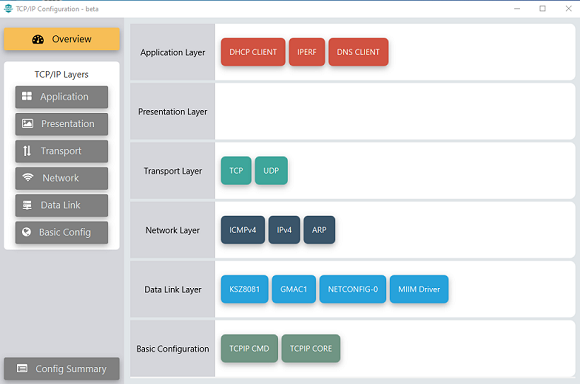
The Ethernet interface in the above configuration use 10/100 Mbps internal GMAC peripheral and Ethernet PHY Transceiver KSZ8081.
The Application Layer modules enabled in the demo are as follows:
- Application Layer
Modules
- DHCP Client to discover the IPv4 address from the nearest DHCP Server.
- DNS Client provides DNS resolution capabilities to the stack.
- IPERF implements the iPerf protocol to measure networking bandwidth and performance
Downloading and Building the application
To clone or download this application from Github, go to the main page of this repository and then click Clone button to clone this repository or download as zip file.
This content can also be downloaded using content manager by following these instructions.
Path of the application within the repository is apps\iperf_demo\firmware .
To build the application, refer to the following list of demo configurations and open the project using MPLAB X IDE.
| Project Name | Target Device | Development Board | Description |
|---|---|---|---|
| sam_a7g5_ek_GMAC0.X | SAMA7G54 | SAMA7G54-EK | TCP/IP IPERF Application with Gigabit Ethernet - Bare Metal |
| sam_a7g5_ek_GMAC0_freertos.X | SAMA7G54 | SAMA7G54-EK | TCP/IP IPERF Application with Gigabit Ethernet - FreeRTOS |
| sam_a7g5_ek_GMAC1.X | SAMA7G54 | SAMA7G54-EK | TCP/IP IPERF Application with 10/100 Ethernet - Bare Metal |
| sam_a7g5_ek_GMAC1_freertos.X | SAMA7G54 | SAMA7G54-EK | TCP/IP IPERF Application with 10/100 Ethernet - FreeRTOS |
Hardware Setup
The target board for running the application is SAMA7G54-EK.
This section provides essential hardware configuration of this target board to run TCP/IP applications.
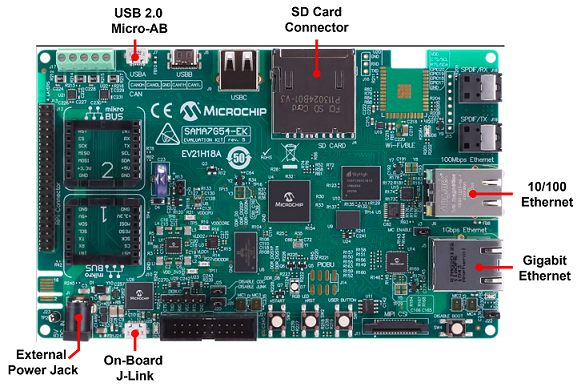
Board Setup
To set up the hardware, refer to the section Board Setup in SAMA7G54-EK User Guide.
- For Gigabit Ethernet connection, connect Ethernet cable between RJ45 socket (J5) and router/switch/computer.
- For 10/100 Ethernet connection, connect Ethernet cable between RJ45 socket (J6) and router/switch/computer.
Setting up at91bootstrap loader
To load the application binary onto the target device, we need to use at91bootstrap loader.
Refer to the at91bootstrap loader documentation for details on how to configure and run/debug the application using MPLABX and booting application using an SD Card.
Running the Application
- Open a terminal application on the host computer (like Hyper-terminal or Tera Term).
- Configure the terminal application for serial port connected to JLink CDC UART Port.
- Set baud rate as 115200 in the terminal application.
- Build and download the application project on the target board.
- For 1000 Mbps operation, ensure connection from Gigabit(1000Mbps) capable network socket of a router/switch/computer to socket J5 on the board. For 10/100 Mbps operation, connect to socket J6.
- Verify the TCP/IP Stack initialization console messages.
GMAC0 - Console Start up
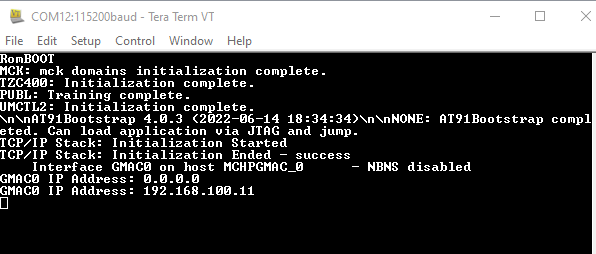
GMAC1 - Console Start up
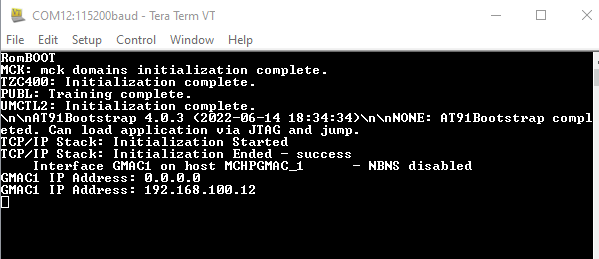
If DHCP client is enabled in the demonstration, wait for the DHCP server to assign an IP address for the development board.
This will be printed on the console. Otherwise, the default static IP address will be assigned to the board.
Iperf Test
To run Iperf test, the host computer must have an Iperf utility installed.
A brief description of the commands for Iperf application is as follows:
- iperf: starts the iperf session. Use "iperf -s" for a server connection or "iperf -c address" for a client connection. See the Iperf module for the command syntax.
- iperfk: kills an ongoing iperf test. This is mainly useful for killing a iperf server waiting for connections. But the command could be also used to abort client test.
- iperfi: to set the interface to use for iperf when the test is run on a multi-interface host. When multiple iperf instances are used, the extra parameter "-i" should be used to specify the iperf index to which the command refers to.
- iperfs: to set the socket TX or RX buffer size dynamically. For example: iperfs -tx 2048
Note:
- While running iperf demo, enable only required TCP/IP modules. This will give better throughput by minimizing the software stack overhead.
- The data throughput could vary dependent on the iperf socket settings and the network conditions.
- Larger TX and RX buffers will increase the throughput.
- Connect the board, running the iperf demo, directly to the host computer to avoid other network nodes affecting the throughput results.