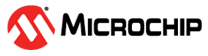1.1.2 Open Compiler Advisor
Open the Compiler Advisor. Select Analysis>Compiler Advisor either by right clicking on the project or by using the Tools menu. Information about the selected project will be loaded into the Compiler Advisor and displayed at the top of the window (see figure below). Additionally, there are links to learn more about the Compiler Advisor or view Frequently Asked Questions.
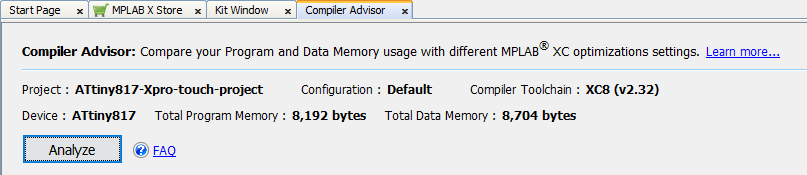
Verify that the project name, project configuration, compiler toolchain and device are correct for analysis. If you do not have a supported compiler or device pack version selected for your project, a note will be displayed. For example, a note about unsupported compiler versions will have links to help you (see figure below):
- Click “install” to open the MPLAB XC C Compiler webpage where you can download or purchase an updated compiler version.
- Click “Scan for Build Tools” to open the Tools>Options>Embedded>Build Tools tab where you can scan your system for existing compiler versions.
- Click “switch” to open project properties for compiler version selection.
Once you have completed any needed update, the Compiler Advisor will detect the change and request that you click Reload. Clicking this button will update the project information.

If you make other changes to the project, such as changing the configuration, you will also need to Reload.