9.8.4 Updating the Disk Drive Firmware from Drive Level
Use the Firmware Update wizard to update the firmware for one or more physical drives of the same type on the local or a remote system.
To update the physical drive firmware:
- In the Enterprise View, select a system.
- On the ribbon, in the System group, click Firmware
Update.
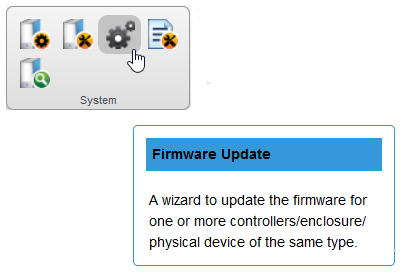
- In the Flash Options panel, select the Chunk Size, from 1-n, in kilobytes
(KB), then click Next.
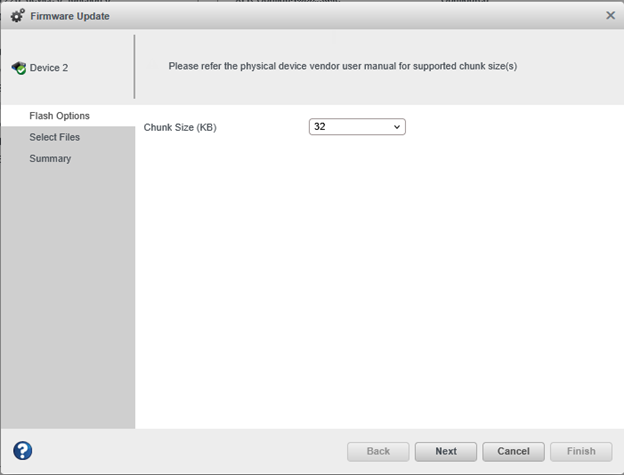
- In the Select Files panel, click Choose, browse the file system for the
firmware update file, click Open to select the file (the
button label may be different on your browser).
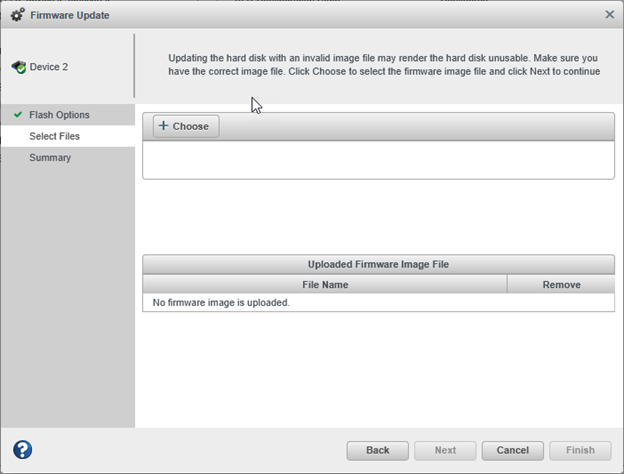
- When the file name appears in the Uploaded Firmware Image File(s) list, click Next.
- Review the update summary, then click Finish.
