9.8.3 Updating the Accelerator Firmware from Accelerator Level
Use the Firmware Update wizard to update the firmware for one or more accelerator of the same type on the local or a remote system.
To update the accelerator firmware:
- In Enterprise View, select a system.
- On the ribbon, in the System
group, click Firmware Update.
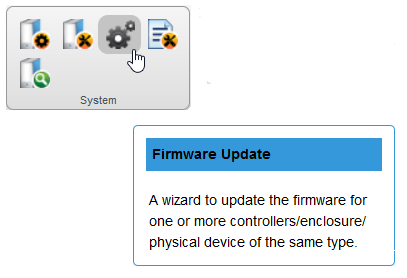
The Firmware Update window opens.
- In the Select Files panel, click
Choose to browse the file for the firmware update (typically, a .bin file).
Click Open to select the file (the button label may be different on your
browser).
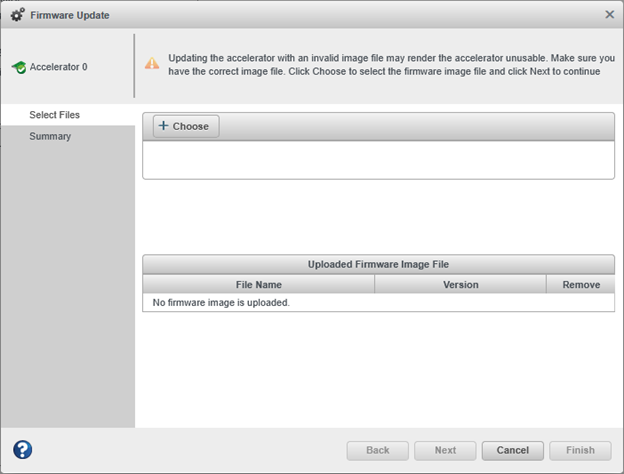
The file name appears in the Uploaded Firmware File(s) list.
- Click Next to review the
summary, then click Finish.
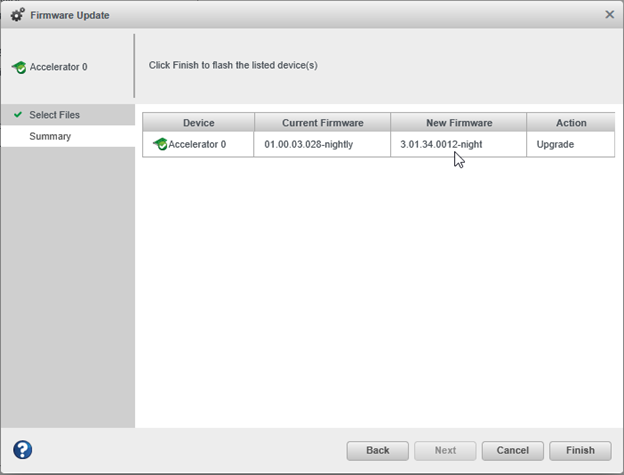 CAUTION: Do not power down the server while the update is in progress.
CAUTION: Do not power down the server while the update is in progress. - When the update completes, click OK. Restarting the server may require activating the new firmware image.
