5.5.1 Creating a Logical Drive on a New Array
An array must be created before creating a logical drive. Use the On New Array configuration method to step through the process of creating a logical drive on a new array, setting the RAID level, and configuring other settings.
To create a logical drive on an existing array, see Creating a Logical Drive on an Existing Array.
By default, maxView Storage Manager uses all available physical drive space to maximize the capacity of a new logical drive.
To create a logical drive on a new array:
- In the Enterprise View, select a system, then select a controller on that system.
-
On the ribbon, in the Logical Device group, click Create Logical
Device.
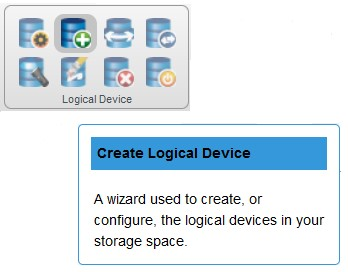
-
When the wizard opens, select On New Array, then click
Next.
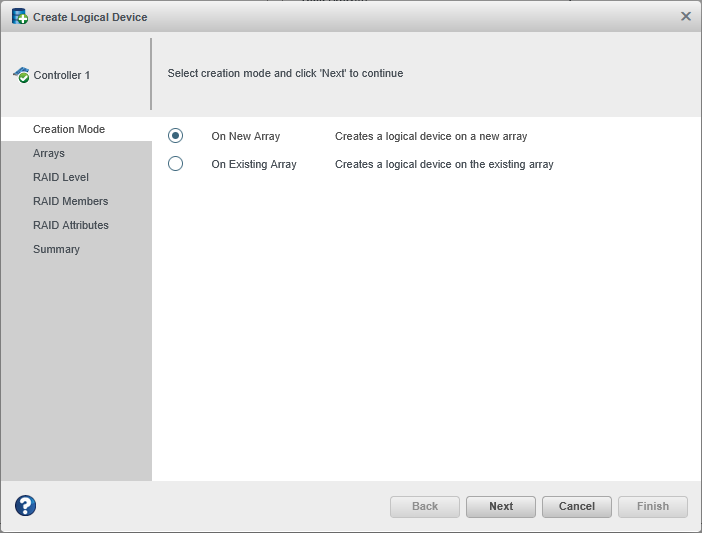
-
Select a RAID level for the logical drive, then click
Next.
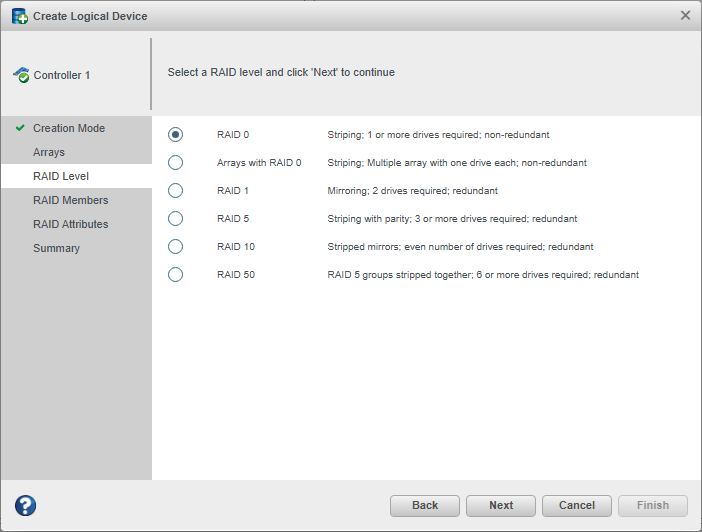 Note: Not all RAID levels are supported by all controllers. (See the Release Notes for more information.) See Selecting the Best RAID Level for more information about RAID levels.
Note: Not all RAID levels are supported by all controllers. (See the Release Notes for more information.) See Selecting the Best RAID Level for more information about RAID levels. -
Select the physical drives you want to include in the logical drive, then click
Next. Be sure that you select the right number of drives for the
RAID level you selected.
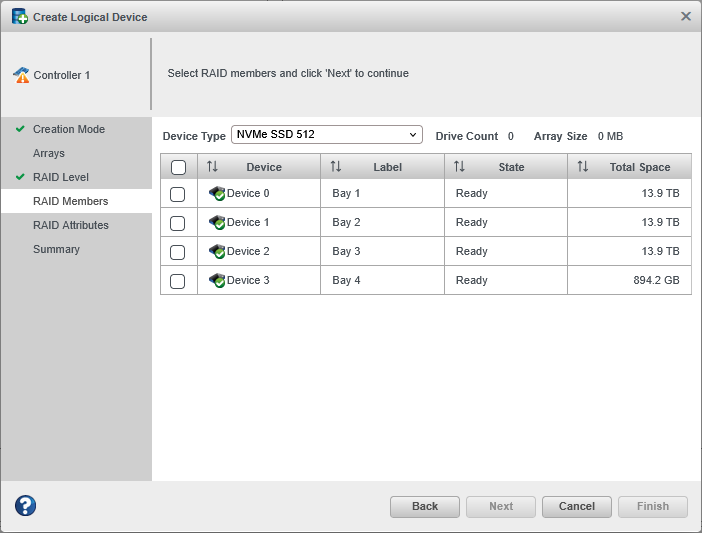
-
(Optional) In the RAID Attributes panel, customize the
logical drive settings.
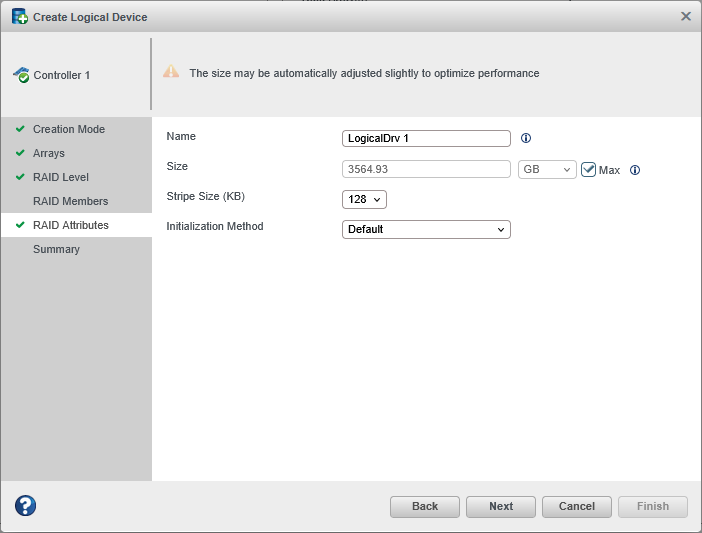
You can:
- Enter a name for the logical drive.
Names can include any combination of letters, numbers, and spaces.Note: Duplicate logical device names are not allowed.
- Set the size and unit of measure for the logical drive. (By default, a new logical drive uses all available physical drive space.)
- Change the stripe size—the amount of data, in bytes, written per physical drive in the logical drive. (The default stripe size usually provides the best performance.)
- Set the initialization method to Default or Build. The
initialization method determines how the logical drive is prepared
for reading and writing, and how long initialization will take:
- Default—Initializes parity blocks in the background while the logical drive is available for access by the operating system. A lower RAID level results in faster parity initialization.
- Build—Overwrites both the data and parity blocks in the foreground. The logical drive remains invisible and unavailable to the operating system until the parity initialization process completes. All parity groups are initialized in parallel, but initialization is faster for single parity groups (RAID 5). RAID level does not affect performance during Build initialization.
Note: Not all initialization methods are available for all RAID levels.
- Enter a name for the logical drive.
Names can include any combination of letters, numbers, and spaces.
-
Click Next, then review the array and
logical drive settings.
This example shows a RAID 0 logical drive ready to be created on Array A.
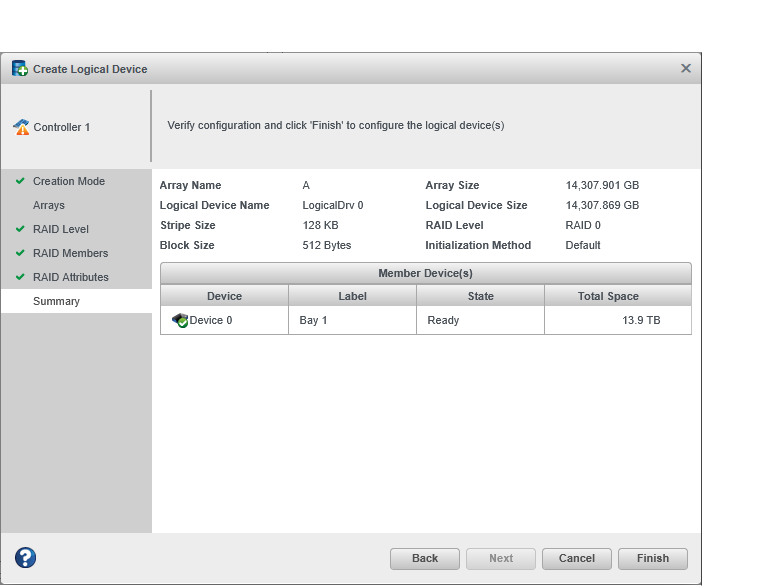
-
Click Finish.
maxView Storage Manager builds the array and logical drive. Use the Event Log and Task Log to track build progress.
- If you have other physical drives or available physical drive space and want to create additional arrays on the controller, repeat Steps 2–8 .
- Repeat Steps 1–9 for each controller in your storage space.
- Partition and format your logical drives. See Partitioning and Formatting Your Logical Drives.
