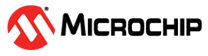3.6 Uninstalling maxView Storage Manager
Uninstalling from Windows
When the uninstall process is complete, you receive a confirmation message and the maxView icon is removed from your desktop.
Uninstalling from Red Hat, Citrix XenServer, CentOS, or SuSE Linux
- Type the command rpm -e StorMan
When the uninstall process is complete, you receive a confirmation message and the maxView icon is removed from your desktop.
Uninstalling from Ubuntu Linux
- Type the command dpkg -r StorMan
- Type the command to uninstall maxView after the upgrade export maxView_Upgrade=false dpkg -r storman
When the uninstall process is complete, you receive a confirmation message and the maxView icon is removed from your desktop.
Uninstalling from VMware 7.x
- Log in with the user name: root
-
List the installed packages:
esxcli software vib list | grep arcconfesxcli software vib list | grep adaptecredfishserver
-
Remove the arcconf package:
esxcli software vib remove -n arcconf
-
Remove the adaptecredfishserver:
esxcli software vib remove -n adaptecredfishserver
- Reboot the system.