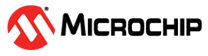This section introduces the maxView Storage Manager software, explains the concept of “storage space” and provides a checklist of getting-started tasks.
This section familiarizes you with the main features of the maxView Storage Manager graphical user interface. It describes how to start and login to maxView Storage Manager. It also explains how to get help and log out of maxView Storage Manager when you are finished working with the application.
This section provides additional scenarios for creating and modifying arrays and logical drives. It explains how to check your logical drives for bad or inconsistent data; optimize controller and logical drive performance; move arrays and logical drives; and perform advanced operations, such as creating a split mirror backup array.
This section describes how to initialize/uninitialize disk drives to enable the erased drive, erase data and meta-data (including logical drive information) from the disk drives (and SSDs) in your storage space. You can initialize or uninitialize individual disks, or use the wizard to initialize/uninitialize all disks on a controller.
Use this option to set the boot priority of a physical device to Primary, Secondary, Primary and Secondary, or None (default). A controller can have only one physical (or logical) device as the primary or secondary boot device. When you select a new physical device as the primary/secondary boot drive, the boot priority of the existing primary/secondary boot drive is overwritten and set to None.
This section describes how maxView Storage Manager helps you monitor status and activity in your storage space.
This section describes how to troubleshoot the components in your storage space.
Use this table to select the RAID levels that are most appropriate for the logical drives on your storage space, based on the number of available disk drives and your requirements for performance and reliability.