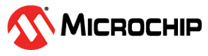13.1 Monitoring Options
maxView Storage Manager provides many ways to monitor the status of your storage space:
- Event Log—The main window of maxView Storage Manager features
an event log that provides at-a-glance status information about activity
(or events) occurring in your storage space. All Warning- and
Error-level events are also recorded in your operating system's
event log.
See Viewing Activity Status in the Event Log and Changing an Operating System's Event Log Setting.
- Task Log—The main window also features a task log that provides status information about the progress of tasks in your storage space, such as the creation of a logical drive.
- Storage Dashboard—Occupying the largest portion of the main window in maxView Storage Manager, the Storage Dashboard provides complete, at-a-glance, information about the components of your storage space, including status information, physical and logical device properties, resources, and reliability indicators for hard drives and SSDs.
- Chart View—Provides a visual representation of free and used space for a system, controller, or your entire storage space.
- Notifications—You can set maxView
Storage Manager to email status
notifications in your choice of format to help you monitor activities in your storage space,
such as:
- Changes in the status of physical devices, such as disk drive failures.
- Changes on local or remote systems, such as the creation of a hot spare.
- Changes in temperature in storage enclosures, or that fans or power supplies within an enclosure have failed.
- Audible Alarm—A series of beeps sounds whenever a serious event occurs on your storage space.