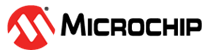2.8 RNBD350 Multi-Link and Multi-Role Implementation
Multi-Link Implementation
Multi-link in the context of Bluetooth Low Energy (BLE) devices refers to the ability of a BLE central device to simultaneously connect and communicate with multiple peripheral devices. This feature allows for more versatile and efficient communication between devices, making it particularly useful in applications where a central device needs to interact with several peripherals simultaneously.
Setting up Multi-Link Communication with RNBD350 BLE Modules
Prerequisites:
•Three RNBD350 Add On Board modules connected to a PC via USB.
•Serial terminals (e.g: Docklight Scripting tool) for communication with modules.
•Device Manager to identify the communication ports.
Step 1: Prepare the Environment
Step 2: Configure Serial Terminals
Open 3 separate instances of Docklight for the 3 different RNBD350 boards connected to the system with below mentioned settings.
•Baud Rate: 115200 (configure in the terminal emulator software).
•Data Bits: 8
•Stop Bits: 1
•Parity: None
Step 3: Enter Command Mode
Step 4: Set Device Names
- Set unique device names for each module using the SN command(Set device name (SN, <text>) )
Step 5: Set Default Services (SS) and Get Local Information(D)
Configure the default services to support device info and UART transparent services using the SS command, e.g., SS, C0.
Session 1: Peripheral to Central Data Transmission
Step 1: Connect Peripheral to Central
- Each character is sent individually, using the ASCII format: 'd' - 44, 'a' - 61, 't' - 74, 'a' - 61, '1' - 31, Carriage Return (CR) / Enter key - 0D0A.
- For transmitting clustered characters, enter the data to be sent as a Sequence option on the top left corner.
Step 3: Data Transfer from Peripheral_2 to Central
Step 4: Monitor Connection Handles
Session 2: Central to peripheral data transmission
Here is an example of the multi-link transmission. In which the Central device sends data “1234” to Peripheral_1 device and data “12345”to the Peripheral_2 device.
Notice that the handlers may differ from one connection to another. Below we can see that the handler for the peripheral1 is 0071 and for the peripheral2 it is 0072.
Multi-Role Implementation
Multi-role in Bluetooth Low Energy (BLE) refers to a feature that allows a BLE device to simultaneously perform different roles, such as being a central device (master) and a peripheral device (slave) in the same communication session. This feature enables greater flexibility in BLE applications by allowing a device to both initiate connections with other devices (central role) and accept connections from other devices (peripheral role) concurrently.
Now, let's integrate the multi-role feature into the existing multi-link test environment and provide a step-by-step guide:
In order to test the multi-role feature, connect the central module to the Microchip Bluetooth Data smartphone application. Where the current Central device will act as Central with both existing connection to Peripheral_1 and Periperal_2. At the same time, act as a peripheral role to the Central(mobile device)
At Central Side:
Conclusion
The multi-link feature serves the purpose of sending data from a central module to multiple peripheral modules, allowing the option to selectively choose which peripheral receives specific data.
On the other hand, the multi-role feature proves valuable when we aim to collect data from peripherals, relay that data to the central module, and then forward it to a smartphone app. In this scenario, the central module assumes dual roles: as a central when acquiring data from the peripherals and as a peripheral when transmitting data to the MBD app. This is because the smartphone always functions as a central device. To transmit data from the peripherals to the MBD app, only the handler within the central module needs to be adjusted.