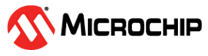7 Building and Programming the Application
Follow these steps to program the TCM performance application for the PIC32CZ CA and SAM E70/S70/V70/V71 family of devices.
- Download the TCM performance
application from the following link:
- PIC32CZ CA90 Curiosity Ultra Evaluation Board (Click Here) or access from GitHub
- SAM E70 Xplained Ultra Evaluation Kit (Click Here) or access from GitHub
- Open the PIC32CA CA90 TCM performance
project (path: <downloaded
path>/pic32cz_ca90_tcm_performance/firmware/tcm_performance_pic32cz_ca90_cult.X)
from MPLAB X IDE.Note: Choose the SAM E70 TCM performance project (path: <downloaded path>/same70_tcm_performance/firmware/tcm_performance_same70_xult.X) for the SAM E70 Xplained Ultra Evaluation Kit.
- The PIC32CZ CA90 Curiosity Ultra Development Board supports an on-board debugger
(PKoB4) for debugging. Connect the Type-A male to micro-B USB cable to the micro-B
DEBUG USB port to power and debug the PIC32CZ CA90 Curiosity Ultra Evaluation Board.
Connect the External Power Supply (6.5v to 14v) to the J100 connector.
Figure 7-1. PIC32CZ CA90 Curiosity Ultra Evaluation Board Hardware Setup Figure 7-2. SAM E70 Xplained Ultra Evaluation Kit Hardware Setup Note: Connect the Type-A male to the micro-B USB cable to the micro-B DEBUG USB port to power and debug the SAM E70 Xplained Ultra Evaluation Kit only. - In the MPLAB X IDE Project
Properties Window:
- Under the left Categories pane, select Conf: [pic32cz_ca90_cult].
- In the right Configuration properties page:
- For the Connected Hardware Tool, select PIC32CZ CA90 Curiosity Ultra.
- For the Compilar Toolchain, click and expand XC32 and then select
XC32 (V4.45).
Figure 7-3. Project Properties - PIC32CZ CA90 Curiosity Ultra Evaluation Board Note: Users need to select Conf: [sam_e70_xult] for the SAM E70 Xplained Ultra Evaluation Kit as shown below.Figure 7-4. Project Properties - SAM E70 Xplained Ultra Evaluation Kit
- Click Apply, and then click OK.
- To build the project, click on the
Clean and Build icon or select Clean and Build Main Project from
the drop-down item list and verify that the project builds successfully. At this
point, the application code can be implemented.
Figure 7-5. Clean and Build Project - Program the application by clicking
the Program the Device icon.
Figure 7-6. Program the Device