3.14.2 BLE Fitness Tracker Application on SAM L21 Xplained Pro Evaluation Kit and Click Boards
Description
The application demonstrates a low power solution based on Microchip products for the health care industry and wearable products. The application displays heart rate readings (in beats per minute - bpm) on a very low power consuming display and posts this Heart Rate data to Microchip Bluetooth Data (MBD) android mobile application via BLE (Bluetooth Low Energy).
The Mikro Elektronika Heart Rate 9 click board is used to read the heart pulse. Mikroelektronika Eink E-Paper display 2,9" 296x128 dots display is used for displaying heart rate. The Eink E-Paper display 2,9" 296x128 dots display device contains the eINK click adapter board and the Eink E-Paper display 2,9" 296x128 dots display. BM71 Bluetooth module is used to send the heart rate data over BLE.
The Heart Rate 9 click introduces Microchip's proprietary method of measuring multiple signals in a body using pseudorandom binary sequence generation and phase division multiplexing This algorithm for processing data from the sensor and it can send data for 3 different diodes (green, ir, red) who give out a diagram of the heartbeat and its frequency per minute.
The Eink E-Paper display 2,9" 296x128 dots display is a very low power consumption display and it can retain the information, even after disconnecting from the power source. The host MCU SAM L21 is interfaced with the Heart Rate 9 click over the USART interface and eINK click over SPI Interface.
Modules/Technology Used
- Peripheral Modules:
- Timer
- EIC
- SERCOM (SPI)
- SERCOM (USART)
- SUPC
- PM
- SysTick
- BM71 Driver
- STDIO Library
Hardware Used
Software/Tools Used
This project has been verified to work with the following versions of software tools:
Refer Project Manifest present in harmony-manifest-success.yml under the project folder firmware/src/config/sam_l21_xpro.
- Refer the Release Notes to know the MPLAB X IDE and MCC Plugin version.
- Install Microchip Bluetooth Data Android App in the android mobile.
Because Microchip regularly updates tools, occasionally issue(s) could be discovered while using the newer versions of the tools. If the project does not seem to work and version incompatibility is suspected. It is recommended to double-check and use the same versions that the project was tested with. To download original version of MPLAB Harmony v3 packages, refer to document How to Use the MPLAB Harmony v3 Project Manifest Feature (DS90003305).
Adding Private Characteristics to BM71
Hardware Setup
- In BM71-XPRO, Change jumper J2 to select USB.
- In BM71-XPRO, Configure DIP switch
SW2 with the below configurations.
- All DIP switch ON
- Power the BM71-XPRO from a Host PC through a Type-A male to Micro-B USB cable connected to Micro-B port (J1).
- Perform reset by pressing switch SW1
on BM71-XPRO and check blue LD1 is ON.
- Download the manual configuration tool from BM70/71 Firmware & Software Tools v1.11.
- Extract and locate configuration tool
from below location.
- Your_downloaded_folder
\Firmware & Software Tools v1.11\ConfigurationTool\IS187x_102_BLEDK3v1.11_UI1.00
- Your_downloaded_folder
- Double click on
IS187x_102_BLEDK3v1.11_UI1.00.exe. - Click on Load button and select
Load Text File.
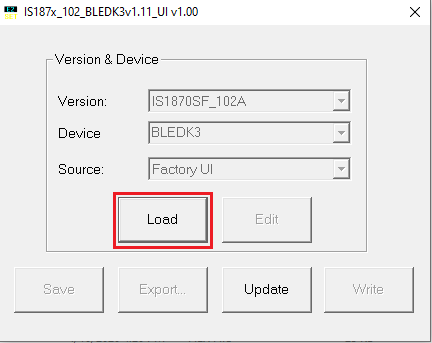
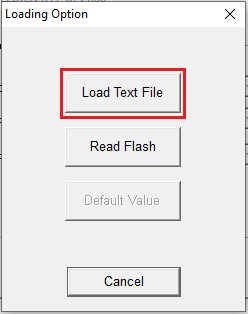
- Select
bm71_heart_rate_service_chars_config.txt from bm71_configuration folder
present in firmware folder.
- Click on EDIT option.

- Select 0x01: BM71 in BLEDK and
click OK.
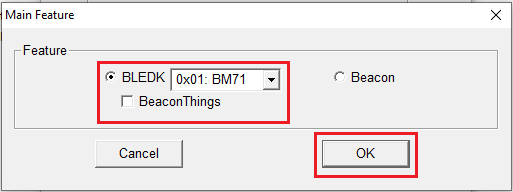
- Click on Finish.
- Click on Write.
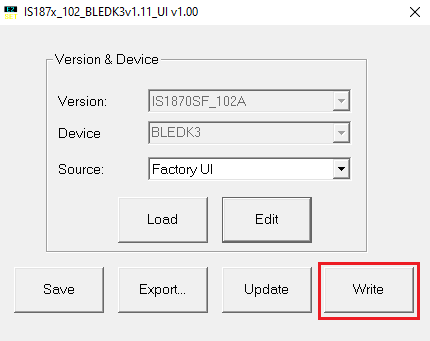
- Select respective COM Port and set
baud rate to 115200 then click on Write.
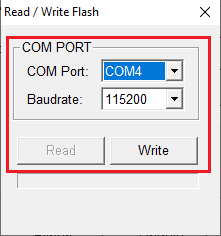
- Click on Yes to successfully
update the private characteristics on to BM71 module.
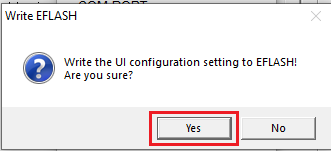
- After successful update, click OK
and remove the power from BM71-XPRO and change jumper J2 to select EXT.
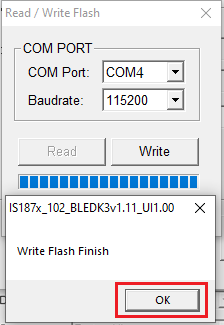
- Turn OFF DIP 1 switch.
Setup
- Mount Heart Rate 9 click board on mikrobus xplained pro adapter and connect to EXT 1 connector of SAM L21 XPRO Evaluation kit.
- Mount the eink_epaper_2_9_296_128 (eINK click + eink_epaper_2_9_296_128 display) mikrobus xplained pro adapter and connect to EXT 2 connector of SAM L21 XPRO Evaluation kit.
- Connect the BM71-XPRO on to EXT 3 connector of SAM L21 XPRO Evaluation kit.
- Power the SAM L21 XPRO Evaluation kit
from a Host PC through a Type-A male to Micro-B USB cable connected to Micro-B port
(J105).
Programming Hex File
The prebuilt hex file can be programmed by following the below steps.
- Open MPLAB X IDE
- Close all existing projects in IDE, if any project is opened.
- Go to File -> Import -> Hex/ELF File.
- In the Import Image File
window,
- Create Prebuilt Project,
- Click the Browse button to select the prebuilt hex file.
- Select Device as ATSAML21J18B.
- Ensure the proper tool is selected under Hardware Tool and click on Next button.
- Select Project Name and Folder,
- Select appropriate project name and folder and click on Finish button
- Create Prebuilt Project,
- In MPLAB X IDE, click on Make and Program Device button to program the device.
- Follow the steps in Running the Demo section below.
Programming/Debugging Application Project
- Open the project (saml21_ble_fitness_tracker\firmware\sam_l21_xpro.X) in MPLAB X IDE
- Ensure SAM L21 Xplained Pro is selected as hardware tool to program/debug the application
- Build the code and program the device by clicking on the Make and Program Device button in MPLAB X IDE tool bar
- Follow the steps in Running the Demo section below
Running the Demo
- Enable Bluetooth and location from Smartphone settings.
- Perform reset by unplugging and re-plugging the power cable of SAM L21 Xplained Pro Evaluation Kit.
- Parallelly, open the Microchip
Bluetooth Data (MBD) android app from the smartphone and tap on Bluetooth
Smart icon on the dashboard. If prompted, allow the application to turn on
Bluetooth.
- After power-up, the application displays the Microchip logo on the Eink E-Paper display 2,9" 296x128 dots display and initializes the heart rate sensor.
- After successful initialization of the heart rate sensor, two integrated LEDs on the heart rate 9 click lights up and MCU goes to sleep (low power standby mode).
- Scan for Bluetooth devices by tapping
START SCAN option on the MBD APP.The BM71 device should appear as MCHP_SAM_L21_HR in the list of Bluetooth devices.
- Stop the scan and connect the MCHP
BLE device by clicking on MCHP_SAM_L21_HR.This will establish a connection between the MBD BLE application and the BM71 BLE device and wakes up the MCU from sleep mode.
- Once BLE device is connected, the
application shows the different services screen. Scroll down and tap on the Heart
Rate Service, it will redirect to Sensor Location screen.
- Keep the finger on Pulse Detection
Indicator on the heart rate 9 click sensor as shown in the figure below.
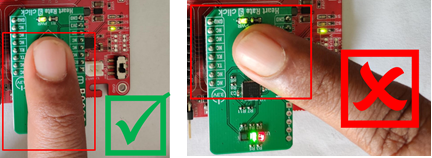
- In the bottom right corner of the
Sensor Location screen, disable and enable the Notify Button.
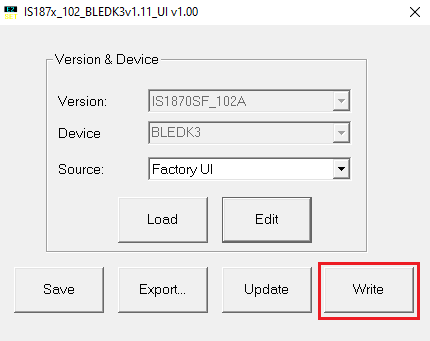
- Wait till the LED "LED0" on SAM
L21 Xplained Pro Evaluation Kit goes off. Once the LED is off, lift the finger.Note: Make sure smartphone screens are not turned off and do not switch to any other App(s) on the smartphone.
- The heart rate value (in bpm - beats
per minute) gets displayed on the Sensor Location screen as shown in the figure
below. The same heart rate value gets displayed on the Eink E-Paper display 2,9" 296x128
dots display and MCU goes back to sleep mode.
Running the Demo without BLE
- Perform reset by unplugging and re-plugging the power cable of SAM L21 Xplained Pro Evaluation Kit.
- After power-up, the application displays the Microchip logo on the Eink E-Paper display 2,9" 296x128 dots display and initializes the heart rate sensor.
- After successful initialization of the heart rate sensor, two integrated LEDs on the heart rate 9 click lights up and MCU goes to sleep (low power standby mode).
- Press the switch SW0 on SAM L21 Xplained Pro Evaluation Kit, MCU wakes up from sleep mode and LED "LED0" on SAM L21 Xplained Pro Evaluation Kit glows on.
- Place the index finger gently on the
heart rate 9 click sensor as shown in the figure below.
- Wait till the LED "LED0" on SAM L21 Xplained Pro Evaluation Kit goes off and then lift the finger.
- The heart rate value (in bpm - beats
per minute) gets displayed on the Eink E-Paper display 2,9" 296x128 dots display and MCU
goes back to sleep mode.
Comments
- Place the index finger gently on the heart rate 9 click sensor, do not push or put pressure on the sensor (the heart rate values may not be accurate).
- Make sure the smartphone screen is not turned off when reading Heart Rate Sensor data using the MBD smartphone APP and, do not switch to any other smartphone.
- Code related for Heart Rate services is added manually. Harmony v3 framework does not generate code for heart rate service.
- Reference Training Module: Low Power Application on SAM L21 (Cortex M0+) MCUs Using MPLAB Harmony v3 Peripheral Libraries
- This application demo builds and
works out of box by following the instructions above in "Running the Demo"
section. If the user needs to enhance/customize this application demo, the user needs
to use the MPLAB Harmony v3 Software framework. Refer links below to setup and build
the applications using MPLAB Harmony.
- How to Setup MPLAB Harmony v3 Software Development Framework (DS90003232)
- How to Build an Application by Adding a New PLIB, Driver, or Middleware to an Existing MPLAB Harmony v3 Project (DS90003253)
- Video - How to Set up the Tools Required to Get Started with MPLAB® Harmony v3 and MCC
- Create a new MPLAB Harmony v3 project using MCC
- Update and Configure an Existing MHC-based MPLAB Harmony v3 Project to MCC-based Project
