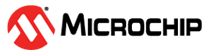4.9 Starting and Stopping Debugging
Note: Refer to the MPLAB X
IDE online Help for information on menu option
icons.
To debug an application in MPLAB X IDE, you must create a project that contains your source code so that the code may be built, programmed into your device, and executed as specified below:
- To run your code, select either Debug > Debug Main
Project or
 from the Run toolbar.
from the Run toolbar. - To halt your code, select either Debug > Pause or
 from
the Debug toolbar.
from
the Debug toolbar. - To run your code again, select either Debug >
Continue or
 from the Debug toolbar.
from the Debug toolbar. - To step through your code, select either Debug > Step
Into or
 from the Debug toolbar. Be careful not to step into a Sleep
instruction or you will have to perform a processor Reset to resume debugging.
from the Debug toolbar. Be careful not to step into a Sleep
instruction or you will have to perform a processor Reset to resume debugging. - To step over a line of code, select either Debug > Step
Over or
 from the
Debug toolbar.
from the
Debug toolbar. - To end code execution, select either Debug > Finish Debugger
Session or
 from the Debug toolbar.
from the Debug toolbar. - To perform a processor Reset on your code, select either Debug
> Reset or
 from the Debug toolbar.
from the Debug toolbar.
Depending on the device, additional Resets, such as POR/BOR, MCLR, and System, may be available. Refer to the product data sheet for more information.