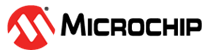3.1 Wireshark Packet Capture Procedure
- From the start menu, click Atmel Wireshark Sniffer Interface Tool to launch the Wireshark Sniffer Interface Tool.
- From the “Sniffer Port” drop-down list, for example, select COM30.
- From the “Baudrate” drop-down list, select 115200.
- Click Connect to continue.
Figure 3-1. Start-Up Window Atmel Wireshark Sniffer Interface Tool - From the “Channel” drop-down list,
for example, select 11. Note: The user can select the “Channel” as per the requirement. The following are the values:
- For Sub-GHz, the range is 0-10.
- For 2.4 GHz, the range is 11-26.
- From the “Channel Page” drop-down
list, for example, select 0. The range is 0-10.Note: The user can tune the “Channel Page” according to the custom data rate requirements.
- Click Play to start
capture.
Figure 3-2. Channel/Channel Page/Play Button Note:- The AT86RF233 ZIGBIT
USB stick (2.4 GHz) supports the following data rates:
- Channel page 0 – Data rate is 250 kbps
- Channel page 2 – Data rate is 500 kbps
- Channel page16 – Data rate is 1 Mbps
- Channel page 17 – Data rate is 2 Mbps
- The AT86RF212B ZIGBIT
USB stick (Sub-GHz) supports the following data rates:
- Channel page 0 – Data rate is 20 kbps (Channel 0), 40 kbps (Channel 1-10)
- Channel page 2 – Data rate is 100 kbps (Channel 0), 250 kbps (Channel 1-10)
- Channel page 5 – Data rate is 250 kbps
- Channel page 16 – Data rate is 200 kbps (Channel 0), 500 kbps (Channel 1-10)
- Channel page 17 – Data rate is 400 kbps (Channel 0),1 Mbps (Channel 1-10)
- Channel page 18 – Data rate is 500 kbps
- Channel page 19 – Data rate is 1 Mbps
The following pop-up window appears showing the packets captured in the Wireshark.Figure 3-3. Wireshark Start-up Window - Go to Analyze>Enabled
Protocols to select the protocols.
Figure 3-4. Enabled Protocols Selection - The user can select the protocols as per the requirement. For example, in this scenario, search for zbee to select ZigBee protocols.
- Click OK to
continue.
Figure 3-5. Protocol Selection
- The AT86RF233 ZIGBIT
USB stick (2.4 GHz) supports the following data rates:
- Click Pause to pause capturing of packets.
- Click Stop to stop capturing
of packets.
Figure 3-6. Pause/Stop Buttons - The following pop-up dialogue
box appears, and the user must click Yes or No to save/delete
the capture file (if there is any capture in the previous
channel/instance).
Figure 3-7. Save the Wireshark Sniffer Data
- The following pop-up dialogue
box appears, and the user must click Yes or No to save/delete
the capture file (if there is any capture in the previous
channel/instance).
- The user can save the captured file
for future reference or can continue without saving.Note: The user must ensure adding the path of
Wireshark-winXX-3.X.X.exein the system environment variables. -
The following figure illustrates the ZigBit 2.4 GHz USB stick in the Device Manger of the PC.
Figure 3-8. ZigBit 2.4 GHz USB Stick Com Port (Sniffer) Listing in Windows Device Manager