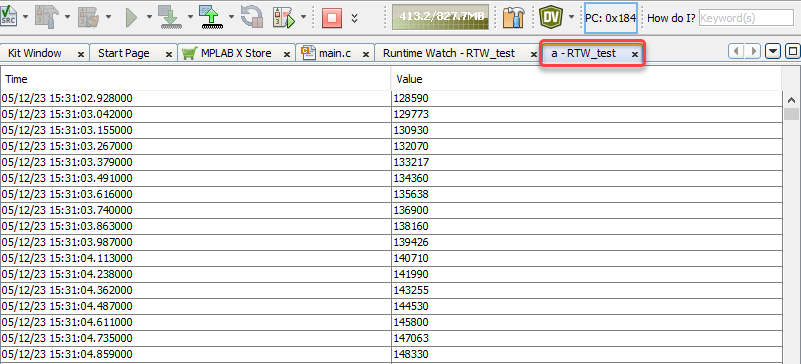9.5.3 Watch Variable Values at Runtime
Add an application global variable to the Runtime Watch window tab by entering its name and then clicking the Add button (see figure below) or press the Enter key.

The variable name and address will appear in the table (see figure below.) If the variable name is not correct or not an application variable, a message in the Variable Address column will state, “Please enter a valid variable name.”

To activate the variable for display of values, click on the checkbox next to the variable name (see both figures below.) Watch the Value column updating as the debugger runs. To deactivate the variable, click again to uncheck.


To remove variable(s), ensure the variable(s) are selected (checkbox can be either checked or unchecked) and then click the Remove button (see figure below) or press the Delete key.

Once a variable has been active for a time, click Pause
 and
then click the History button in the variable row to see a list
of previous variable values. Each variable value list will be displayed in its own tab;
variable name - project name. See an example in the figure below.
and
then click the History button in the variable row to see a list
of previous variable values. Each variable value list will be displayed in its own tab;
variable name - project name. See an example in the figure below.