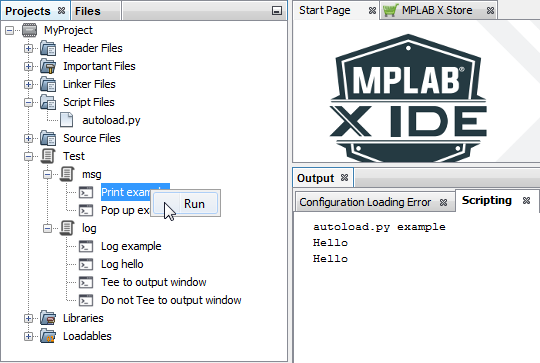11.1.1 Default autoload.py File
If you create a project for a 32-bit SAM MPU, the project wizard will add a Script Files folder to your project and a default autoload.py file in that folder.
If you have an existing project to which you would like to add scripting features, follow the steps below:
- Close the project in MPLAB X IDE.
- Create a file named autoload.py or use the self-documenting example autoload.py that explains the APIs. Find the example file in <MPLAB X IDE Install folder>\docs.
- Copy the file into your project directory. Edit the file here as necessary.
- Re-open the project and you will see a Script Files folder in the project tree. The file autoload.py will be under this folder.
Note:
Whenever you edit the autoload.py file, you will have to shut down and reboot MPLAB X IDE before updates take affect.
For a 32-bit SAM MPU project, edit the autoload.py file for your project, shut down and reboot MPLAB X IDE, and debug your application.
For the example project, there is also a Test folder. Simply run the scripts under “Test” as needed.