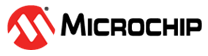2.3.2 Programming a Production Image for Testing Purposes
The MDB can be used to program a production image for testing purposes.
\Microchip\MPLABX\vx.xx\docs, where vx.xx
represents the version of MPLAB X IDE.The file or hardware tool you need to use for MDB cannot be active or open simultaneously in the MPLAB X IDE, IPE, or a third party program. Make sure you close (or make inactive) the file or hardware tool before you attempt to use it with the MDB.
- Select the device by entering the
command:
Device [device name]For example:
Device PIC18F66K22 - Use the set command to select any options you want to use (see Table 3-7 or Table 3-8).
- Select the hardware tool. To verify
the supported tools, type:
Hwtool SupportedThe MPLAB ICD 3/4, MPLAB REAL ICE, PICkit 3/4 and Simulator are for programming and debugging, while the MPLAB PM3 is for programming only. To select the hardware tool, type the command:
Hwtool [tool name]For example:
Hwtool SIM - If the project was already built, an
elf file was generated. To program the device with the elf or hex file, enter the
command:
Program “[location of the elf or hex file]”For example:
Program "C:\MDBTestExample\Build\test\preprocess\files\dist\test_IO_Button.elf"If you are using SIM (Simulator) as the hardware tool and the project needs an scl file, it can be set up by using the command:
Stim “[location of the scl file]”For more information, use the command Help Stim. You can use Stimulus to set pin injection and/or register injection.
A “Program succeeded” message displays after programming is complete. A verify is automatically performed during a programming sequence.