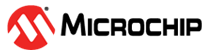1.26 USART Driver Synchronous - USART Multi Instance
This example echoes the received characters over the two consoles using the USART driver in synchronous mode.
Description
This example uses the USART driver in synchronous mode RTOS environments to communicate over two consoles. It receives and echoes back the characters entered by the user on the respective console.
Downloading and Building the Application
To clone or download this application from Github, go to the main page of this repository and then click Clone button to clone this repository or download as zip file. This content can also be downloaded using content manager by following these instructions.
Path of the application within the repository is apps/driver/usart/sync/usart_multi_instance/firmware.
To build the application, refer to the following table and open the project using its IDE.
| Project Name | Description |
|---|---|
| sama5d29_curiosity_freertos.X | MPLABX project for SAMA5D29 Curiosity Development Board |
Setting Up AT91Bootstrap loader
To load the application binary onto the target device, we need to use at91bootstrap loader. Refer to the at91bootstrap loader documentation for details on how to configure, build and run bootstrap loader project and use it to bootstrap the application binaries.
Setting Up the Hardware
The following table shows the target hardware for the application projects.
| Project Name | Description |
|---|---|
| sama5d29_curiosity_freertos.X | SAMA5D29 Curiosity Development Board |
Setting Up SAMA5D29 Curiosity Development Board
- USB UART CLICK board
-
Connect a FTDI cable from UART Debug (J28) port to computer.
-
Connect USB UART CLICK board to the curiosity board using the pin connections described below:
SAM A5D2 curiosity board Pins USB UART Click board Pins PIN 5, J8 connector RX PIN 4, J8 connector TX PIN 7, J19 connector 3.3V PIN 1, J8 connector GND -
Connect the USB_A port on board to the computer using a USB-C type cable
Running the Application
- Build and program the application using its IDE
- Open the Terminal application (Ex.:Tera term) on the computer for both ports
- Connect to the EDBG/Jlink Virtual COM port and configure the serial settings as
follows:
- Baud : 115200
- Data : 8 Bits
- Parity : None
- Stop : 1 Bit
- Flow Control : None
- Type ten characters and observe the output on the two consoles as shown
below:
- If success, when ten characters are typed it will be echoed back on the console and LED is toggled every time the characters are echoed
- Console 1

- Console 2

| Board | LED Name |
|---|---|
| SAMA5D29 Curiosity Development Board | RGB_LED (Green) |