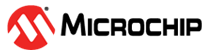1.14 SDSPI Driver Synchronous - SDSPI Read Write
This example application shows how to use the SDSPI driver in synchronous mode to perform block operations on the SD Card Media.
Description
- The synchronous mode of the SDSPI driver is configured to use DMA and performs blocking read and write operations.
- This example uses the SDSPI driver in synchronous mode in an RTOS environment.
- A separate RTOS thread is created by the MHC to run the SDSPI task routine. This task routine checks for the SD-Card attach/detach status and initializes the SD-Card making it ready for the application to submit read and write requests.
- This application writes 10KB (10240 bytes) of data starting at the SD Card memory location 0x2000.
- The application then reads and verifies the written data.
Downloading and Building the Application
To clone or download this application from Github, go to the main page of this repository and then click Clone button to clone this repository or download as zip file. This content can also be downloaded using content manager by following these instructions.
Path of the application within the repository is apps/driver/sdspi/sync/sdspi_read_write/firmware.
To build the application, refer to the following table and open the project using its IDE.
| Project Name | Description |
|---|---|
| sama5d29_curiosity_freertos.X | MPLABX project for SAMA5D29 Curiosity Development Board |
Setting Up AT91Bootstrap loader
To load the application binary onto the target device, we need to use at91bootstrap loader. Refer to the at91bootstrap loader documentation for details on how to configure, build and run bootstrap loader project and use it to bootstrap the application binaries.
Setting Up the Hardware
The following table shows the target hardware for the application projects.
| Project Name | Description |
|---|---|
| sama5d29_curiosity_freertos.X | SAMA5D29 Curiosity Development Board |
Setting Up SAMA5D29 Curiosity Development Board
- SD Card with FAT32 file system
- Micro-SD click board
- Insert SD Card in the Micro-SD click board card slot.
- Connect the Micro-SD click board to MikroBus1 (J19) connector
- Connect the USB_A port on board to the computer using a USB-C type cable.
Running the Application
- Build and program the application using its IDE
- The LED is turned ON when the read data from the SD card matches with the written data
| Board | LED Name |
|---|---|
| SAMA5D29 Curiosity Development Board | RGB_LED (Green) |