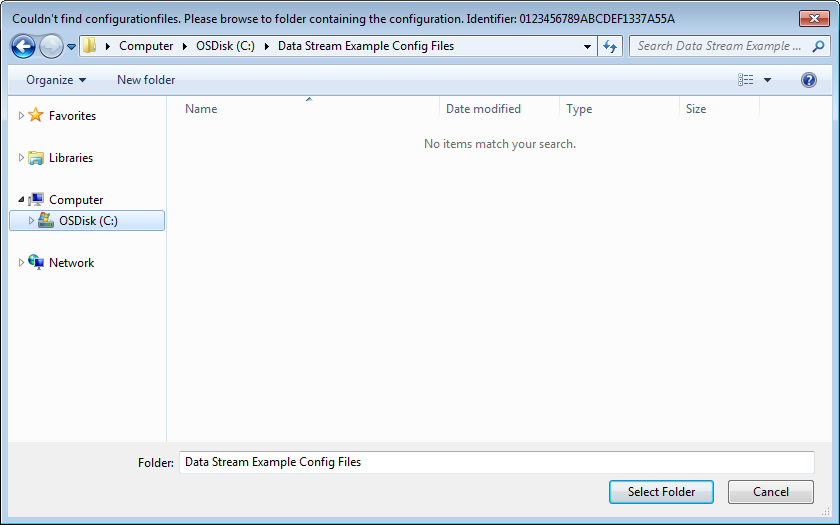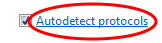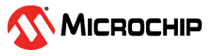2.2 Serial Port
The Data Visualizer can be connected to a standard PC serial port. The Serial Port Control Panel is by default opened and minimized under the DGI Control Panel when starting the Data Visualizer. To expand it, click the down arrow in the right corner of the minimized panel.
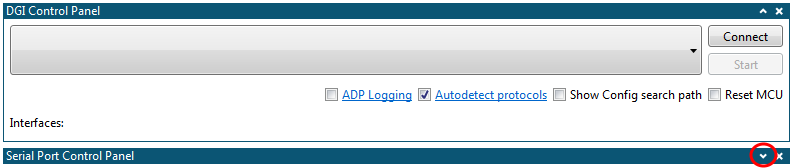
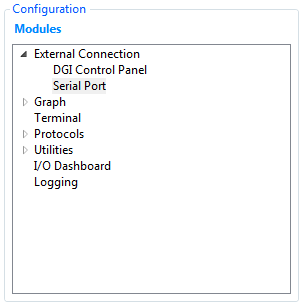
Baud rate, Stop bits, and parity must be set to match the required settings for the communication partner. A sink and a source endpoint is present to represent the outgoing and incoming data for the serial port. The endpoints of the serial port control panel is of uint8 data type, and follows the same conversion rules as the DGI control panel. The Open Terminal check box will cause a terminal module to automatically open and connect the endpoints. When disconnecting from a serial port, the created terminal module will be closed.
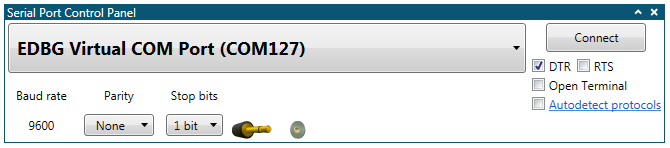
| Field name | Values | Usage |
|---|---|---|
| Baud rate | 600-2000000 | Baud rate of serial interface |
| Parity | None, Even, Odd, Mark, or Space | Parity type used for communication |
| Stop bits | 1, 1.5, or 2 bits | Number of Stop bits |
| DTR | ON or OFF | Data Terminal Ready control signal of RS-232 serial communication |
| RTS | ON or OFF | Request To Send control signal of RS-232 serial communication |
| Open Terminal | ON or OFF | Opens a terminal upon connection with the source and sink connections automatically connected between the Serial Port Control Panel serial port and the terminal |
| Autodetect protocols | ON or OFF | Auto-detection of the Atmel Data Protocol or Data Stream protocol Auto-configuration. For more information on the protocols, see Atmel Data Protocol and Data Stream Protocol |
| Show Config search path | ON or OFF | Only available when Autodetect protocols is enabled. Shows the search path for Data Stream Auto-configuration files |
The Data Visualizer supports two different protocols for Auto-configuration; the Atmel Data Protocol (ADP) and the Data Stream protocol. When using ADP, the configuration resides in the target application code and the target application sends the configuration settings, upon request, from the Data Visualizer. When using the Data Stream protocol, the configuration resides in files stored on the host computer and the target application just sends an ID to identify which configuration files to be loaded by the Data Visualizer. For more information on ADP, see Atmel Data Protocol. For more information on the Data Stream protocol, see Data Stream Protocol.
To enable Auto-configuration the Autodetect protocols option must be enabled.

| Baud Rate |
|---|
| 9600 |
| 19200 |
| 38400 |
| 57600 |
| 115200 |
| 230400 |
| 500000 |
| 1000000 |
| 2000000 |