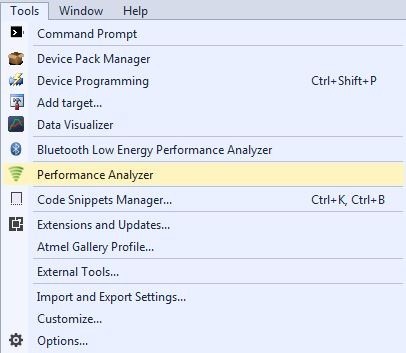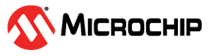4.2.1 Installing Wireless Composer 7.0 Extension in Atmel Studio 7.0
The following steps explain how to install the necessary wireless extension tool in Atmel Studio 7.0.
- Install and open Atmel Studio.
- Go to the Tools menu and click
Extensions and Updates....
Figure 4-3. Extensions and Updates Menu Option 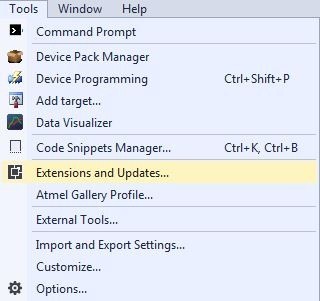
- In the Extensions and Updates window, click Available Downloads.
- Expand All options on the left navigation pane and click Wireless.
- Select Wireless Composer 7.0
and click Download, which directs to Microchip Gallery.
Figure 4-4. Extensions and Updates Window 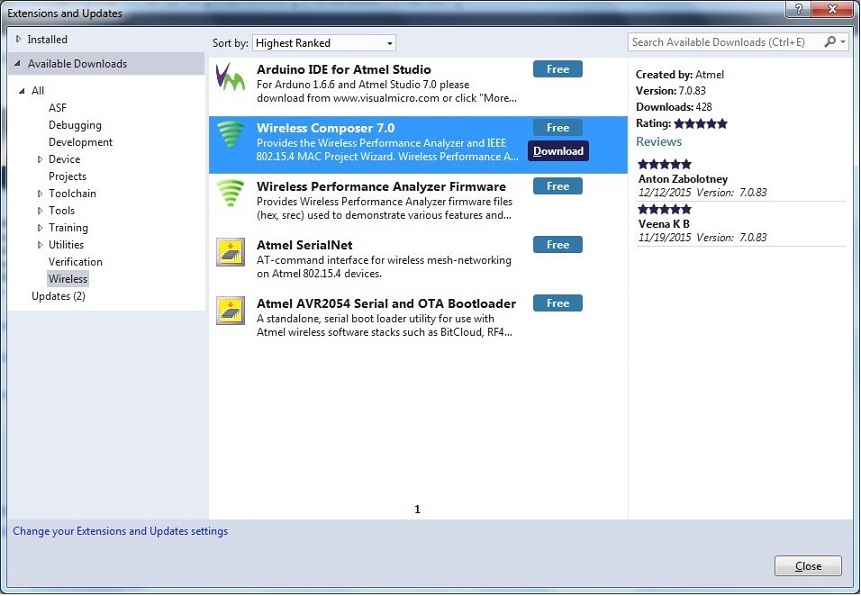
- Log in to the Microchip Gallery with
a myMicrochip account.
Figure 4-5. Microchip Gallery Dashboard - Search for Wireless Composer in the search bar and click the latest
version.
Figure 4-6. Wireless Composer Page - On the webpage of the extension, click Download and, when prompted for file download, click Open. The extension automatically installs after completion of the download.
- Install Wireless Composer.
Figure 4-7. VSIX Installer 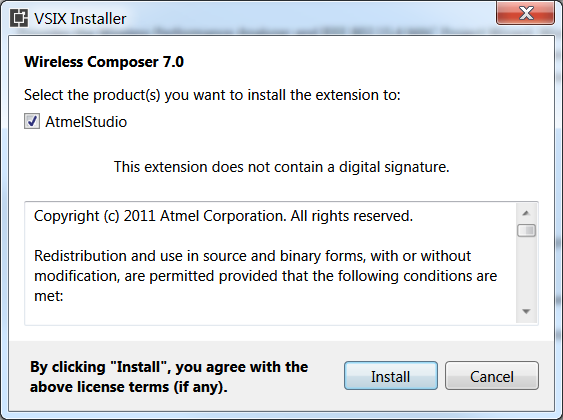
- Restart Atmel Studio after the
installation. The Performance Analyzer GUI will be available in the Tools menu.
Figure 4-8. Performance Analyzer Menu Option