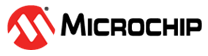Update
The following are the steps to update the firmware:
- Click Update to start the firmware flashing.
Figure 8-9. Microchip RNBD Utility Tool Serial DFU Tab Firmware Update - During the firmware update, the tool displays the following information:
- Progress label that displays the percentage of completion
- Live Progress bar update view
- Status label that displays the current status
- Total bytes completed
- Background update status on console text view
Figure 8-10. Microchip RNBD Utility Tool Serial DFU Tab Firmware Update
- After completion, the tool updates the following:
- A Success pop-up window appears that displays the DFU Update Completion!; click OK to continue.
- Progress label indicates 100%
- Status changes to DFU Update Complete!
- Bytes completed matches with the total bytes
- A Firmware Distribution Complete message on the console text log
Figure 8-11. Microchip RNBD Utility Tool Serial DFU Tab Firmware Update Complete
- After clicking OK, the total time taken for the firmware update is displayed on console text log.
Figure 8-12. Microchip RNBD Utility Tool Serial DFU Tab Firmware Update Complete Time