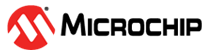6 Appendix A: VLC Configurations
(Ask a Question)Launch the VLC player and configure the following for H.264 streaming.
- Disable the hardware acceleration.
- On the VLC media player menu bar, select .
- In the Simple Preferences window, click
the Input / Codecs tab and set the Hardware-accelerated
decoding as Disable.
Figure 6-1. Simple Preference—Input / Codecs
- Alter the Network Caching.
- In the VLC media player menu bar, select Tools > Preference.
- Select All under Show settings for Advanced Preferences.
- In the Advanced Preferences window, select Input / Codecs and alter the Network Caching (ms) if the file you are trying to play is located on a network share. Increasing the Network Caching (ms) value increases the latency of video playing in VLC.
Figure 6-2. Advanced Preferences—Input / Codecs - Configure the FFMPEG Video Decoder Parameters.
- Select .
- Clear Direct rendering.
- Select Allow speed tricks and set Skip the loop filter for H.264 decoding to None.
- Set Threads to 2.
Figure 6-3. Advanced Preferences—Video Codecs
- Select .
- Configure the video output module.
- Select Video > Output modules and set Video output module as Windows GDI video output.
Figure 6-4. Advanced Preferences—Video Output Modules - Click Save.