4.3 Running the Host Application
Follow these steps to program the Host application on one of the PIC32CM LS60 Curiosity Pro Evaluation Kits.
- Download the Host application (Click Here).
- Open the Host Application project group (path: <downloaded path>/pic32cm_ls60_secure_firmware_upgrade/firmware/host_app_nvm/host_app_nvmgroup) using the MPLAB X IDE.
- To launch the project, click and
expand bootloader_secure and then double-click on the
host_app_nvm_secure.
Figure 4-7. Loading Host Project 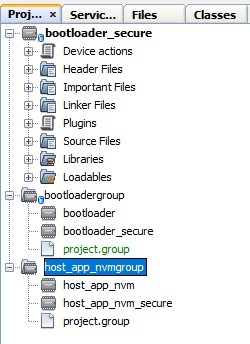
- Set the host_app_nvm_secure
project as the main project by right-clicking the project and selecting Set as
Main Project.
Figure 4-8. Setting the Host project as The Main Project 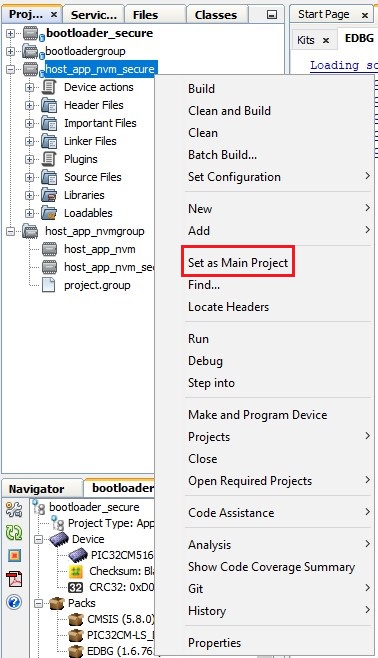
- The PIC32CM LS60 Curiosity Pro
Evaluation Kit supports debugging using an Embedded Debugger (EDBG). Connect the
Type-A male to micro-B USB cable to the micro-B USB port on one of the PIC32CM LS60
Curiosity Pro Evaluation Kits to power and debug the PIC32CM LS60 Curiosity Pro
Evaluation Kit.
Figure 4-9. PIC32CM LS60 Curiosity Pro Board Hardware Setup - Go to the Host Project Properties and
select Hardware Tool and Compiler, and in the MPLAB X IDE Project Properties window
perform these actions:
- Under the left Categories section, select Conf: [pic32cm_ls60_cpro].
- In the right Configuration properties page, select the Connected Hardware Tool and Compiler Toolchain as shown below.
Figure 4-10. Host Project Properties - PIC32CM LS60 Curiosity Pro Evaluation Kit Note: Make sure to choose the different PIC32CM LS60 Curiosity Pro Evaluation Kit for the Host application. - Click Apply, and then click OK.
- Build the project by clicking on the Clean and Build icon or selecting
Clean and Build Main Project from the drop-down item list and verify that
the project builds successfully.
Figure 4-11. Clean and Build Main Project 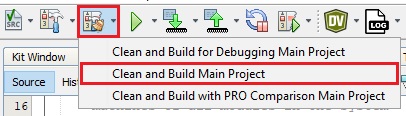
- Program the application by clicking the highlighted icon below.
Figure 4-12. Programing the Device 
