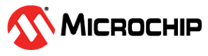4.2 Bluetooth LE Connection to Smartphone
Perform the following actions to establish a Bluetooth LE connection between the BM71 EVB
and a smartphone. The user in this scenario, for demonstration purposes, uses an iPhone
with iOS 9.2.1.
- Set the switch SW7 to the OFF
position (Application mode) on the BM71 EVB.
Figure 4-13. SW7 in Application Mode - Connect the BM71 EVB to a PC using a micro USB cable. Press the Reset
button (SW5) to reset the BM71 EVB. LED6 (red) turns ON
and LED1 (blue) blinks once at an interval.
Figure 4-14. Power-On EVB - For iPhone, download the mBIoT
utility app from the App Store and enable the Bluetooth settings on the
iPhone.
Figure 4-15. Enabling Bluetooth and mBIoT Application - Tap the mBIoT application, then
tap to open the BM70/71 BLE UART.
Figure 4-16. Select BM70/BM71 BLE UART - A list of discoverable devices
appears. Tap on the BM71_BLE to connect.
Figure 4-17. Discovered Devices View - Under “CONNECTED DEVICE:”, tap
BM71_BLE connected to get the device information.
Figure 4-18. Connected Device View - Tap Device Info to check
the device information.
Figure 4-19. Device Information - The following window opens,
displaying the device information.
Figure 4-20. Device Information - The Bluetooth Low Energy link
connection is established between the BM71 EVB and
an iPhone.
Figure 4-21. Bluetooth Low Energy Link Connection