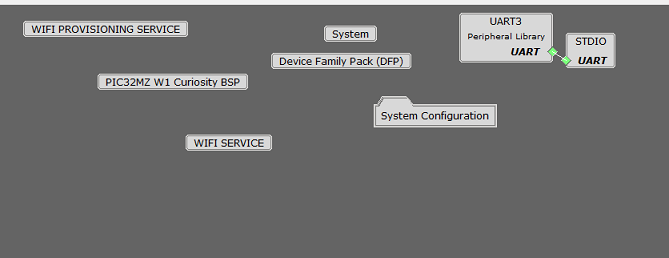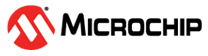10.1 Import existing App Example Configuration
Users who want to implement a similar application based on the existing application examples provided by Microchip can choose to import the configuration so that they srart from a known good configuration.
Create a new MPLAB MCC Harmony Project
Select the MPLAB Harmony option
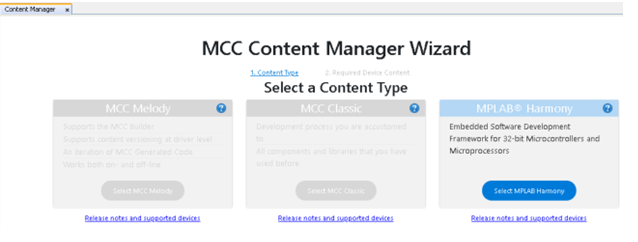
Select Finish
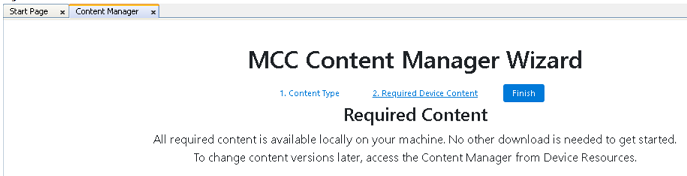
After selecting the framework path, the default project graph will be loaded. Close the MPLAB Code Configurator by clicking on the MCC option in IDE.

Now, user should overwrite the .mc3 file created for the new MPLAB MCC Harmony Project (in step 1) with the .mc3 file of the application example of their choice provided by Microchip.
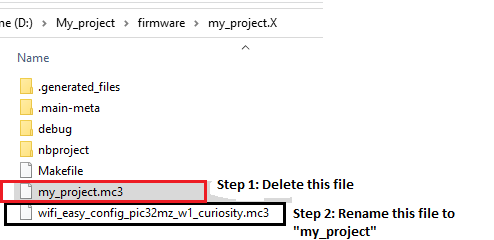
Reopen MCC to see if project graph has imported the components and the respective configuration for these components as expected.