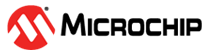3.4 Updating the Bluetooth Low Energy Sniffer Firmware
The Bluetooth LE Air Sniffer USB dongle comes pre-programmed with the sniffer firmware. If the
user wants to update the firmware, the user can do so by following the steps given
below:
- Go to the Microchip Bluetooth Low Energy Sniffer product page.
- From the software section,
download
Microchip_BLE_Sniffer_Package.zip. - Unzip the folder to get the Bluetooth Low Energy Sniffer firmware
(
.uf2) available in theMicrochip_BLE_Sniffer_Package\UF2folder. - Connect the dongle to the computer, and double press the button. The RGB LED on the dongle turns green.
- The dongle appears on the computer as a Mass Storage Device named BLE-DONGLE.
- To install the firmware
(
.uf2) onto the dongle, simply drag and drop the file onto the BLE-DONGLE volume. During the installation of the file, the RGB LED on the dongle rapidly blinks in red and turns OFF upon completion. - After re-plugging, the USB dongle is detected as “USB Serial Device (COMXX)” under Ports in the device manager
Note:
- Do not delete any file/folder when the USB dongle is detected as a mass storage device BLE-DONGLE.
- If you try to Flash the same firmware version that already exists in the dongle, it will skip the firmware update and restart.